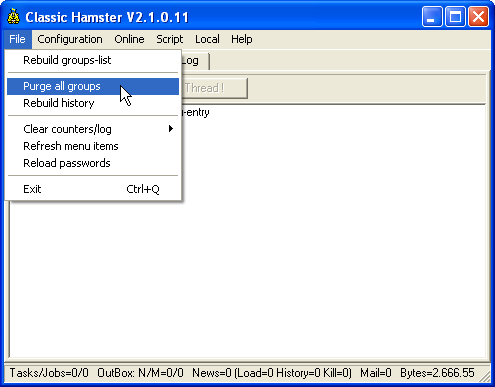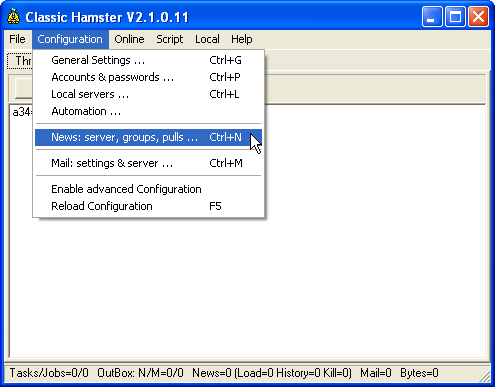
Note: This program is not a stand-alone news reader. Instead of the usual direct connection between your news reader and our news server, Hamster acts as as proxy between these two. In order to read and write articles you will have to configure a newreader of your own choice. You will find advice on that at the end of this guide.
Make the following adjustments to use our news server:
1
Start Hamster as usual.
2
In the Configuration menu select News: server, groups, pull ....
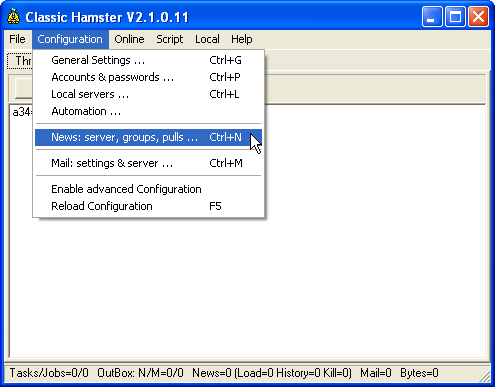
Hamster will open a new window.
In the Settings tab change both "pull" options to "pull only the xxx newest".
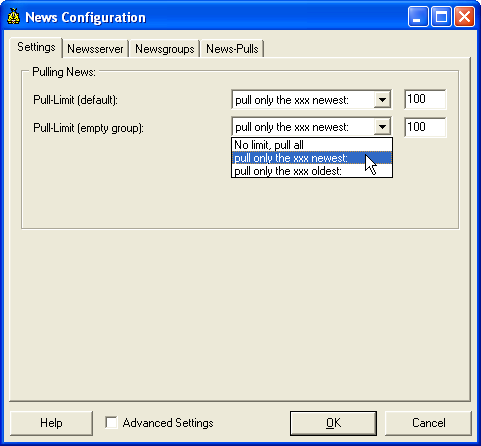
Select the Newsserver tab.
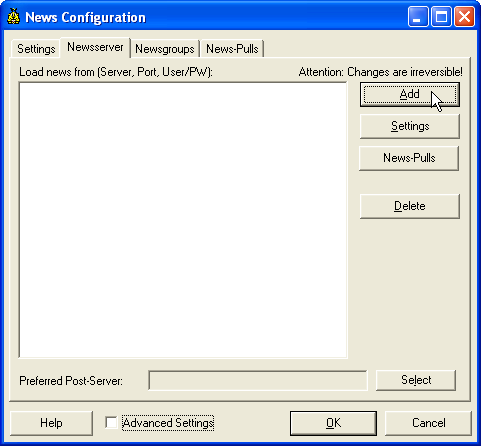
Click Add and add our news server: News.FU-Berlin.DE. Confirm by clicking OK.
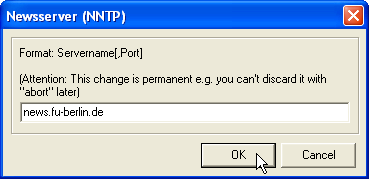
If the access to our server is based on a password authentication, click Edit, enter the required data and confirm by clicking OK.
It is not necessary to enter a password as long as you're on campus at Freie Universitšt Berlin, or connected via VPN or WLAN (but excluding Eduroam at other universities).
Note: This password is not your general ZEDAT password, but a special News password, which is assigned on request.
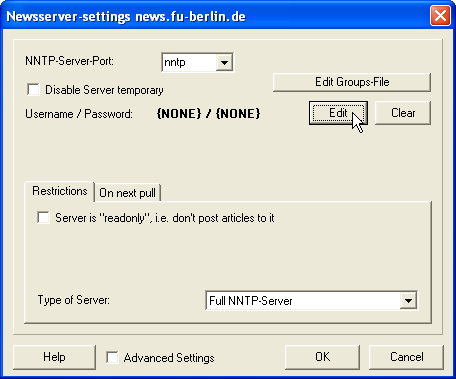
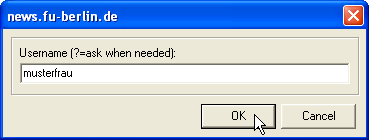
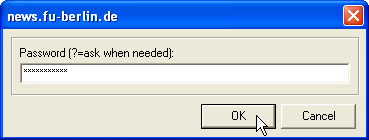
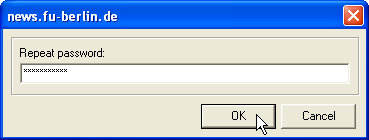
3
On the small On next pull tab check both Reload list of newsgroups and Reload list of group-descriptions. Close both configuration windows by clicking OK.
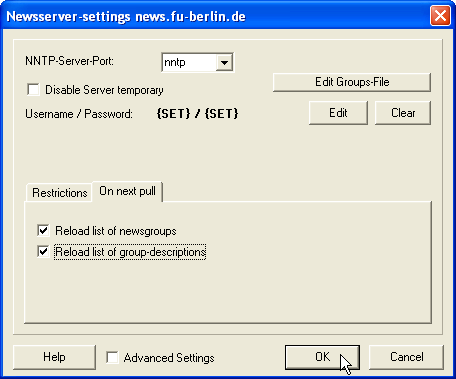
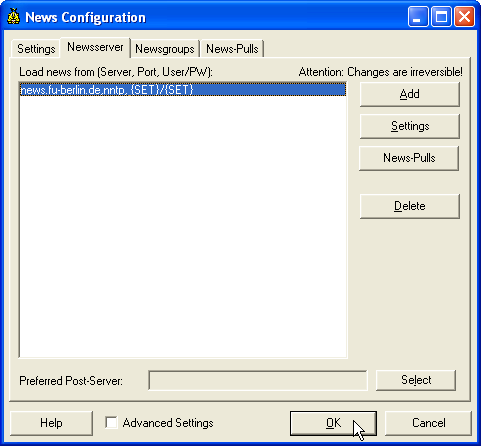
4
In the Online menu, select All servers (News+Mail) to retrieve the list of available newsgroups on our server.
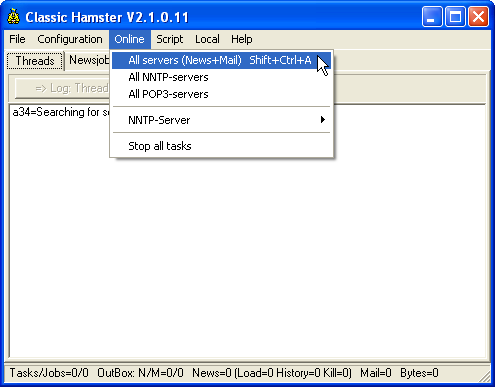
5
Again, select the Configuration menu, then News: server, groups, pulls. On the Newsserver tab click News-Pulls to see the list of available groups.
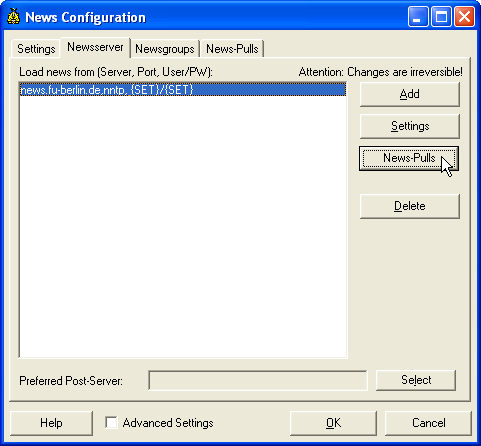
Click the newsgroups you wish to subscribe, then Subscribe selected groups.
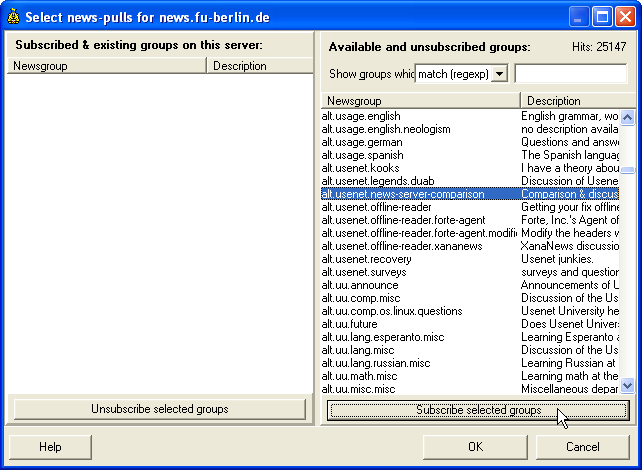
Click OK when you are done.
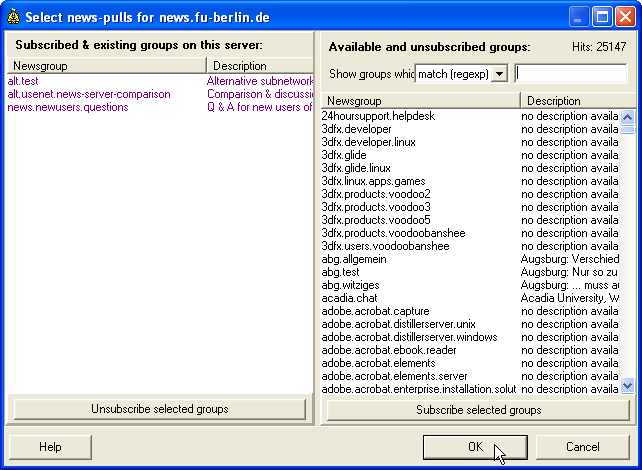
Close the configuration window by clicking OK.
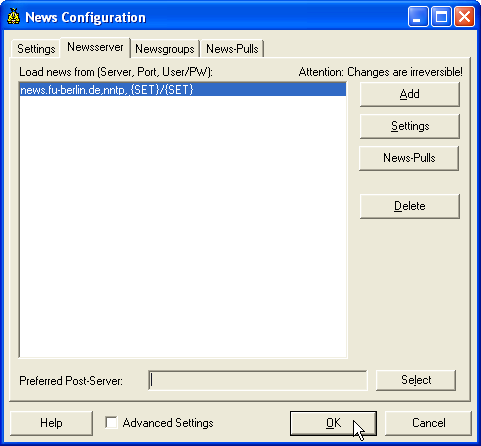
6
You will have to create an account and assign a password to it in Hamster next, your news reader will need that data later to connect. Select in the Configuration menu the option Accounts & passwords .....
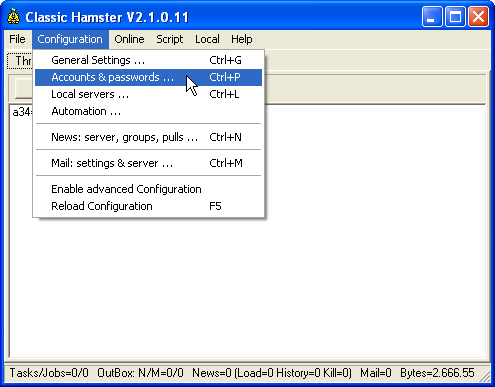
Click "Admin, Adminstrator", then Add User.
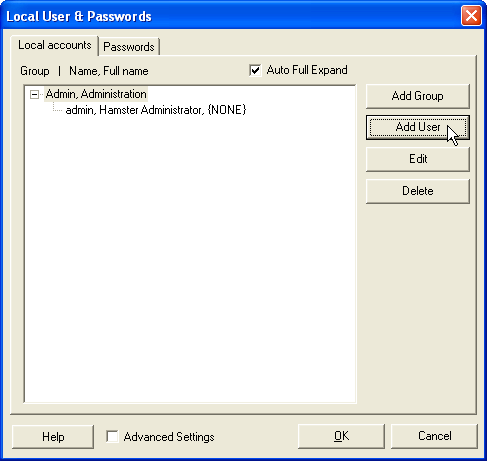
Now Hamster asks for a username and a password. You are free to choose one your own, the same holds for the password later.
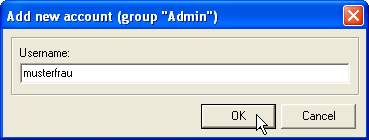
You can add further information for that user in the next window. Enter the users's real name in Full name and click Change to assign a password.
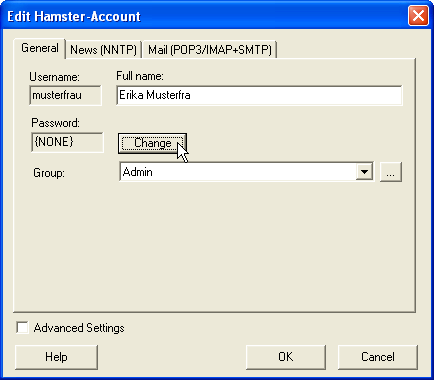
Enter a password and confirm by clicking OK.
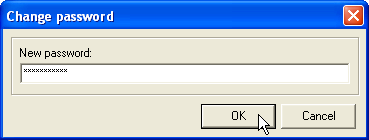
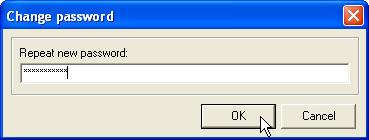
Close the configuration windows by clicking OK.
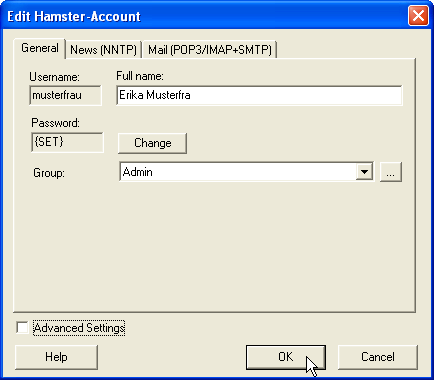
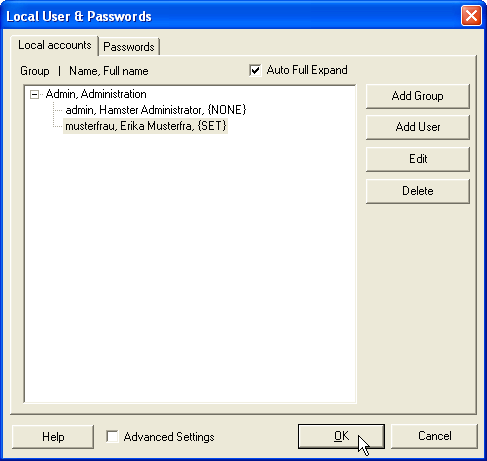
7
You will have to configure your news reader now to have it use Hamster as the news server. The following settings are required in the appropriate places:
Server name: localhost
User name and password: As defined by you in step 6.
8
To retrieve new articles from our server and to post the articles written by, select the Online menu, then All server (News+Mail).
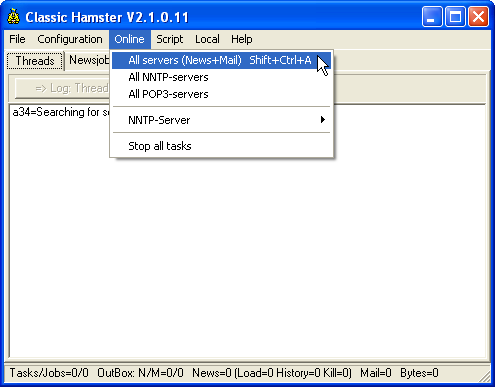
To free unused disk space occupied by the Hamster you should select the File menu and start Purge all groups every now and then, circa once per month.