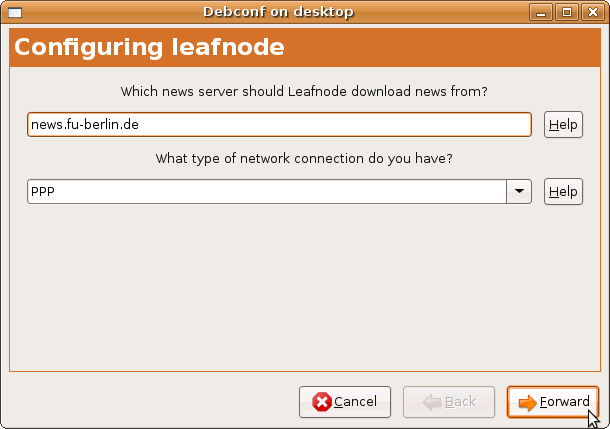
Note: Leafnode is not a stand-alone news reader. Instead of the usual direct connection between your news reader and our news server, Leafnode acts as as proxy between these two. In order to read and write articles you will have to configure a newreader of your own choice. You will find advice on that at the end of this guide.
Make the following adjustments to use our news server:
This guide was made using the "Ubuntu" Linux distribution. Other distributions and operating systems may differ significantly.
1
Install Leafnode using the packet manager
During installation you are asked for the server name and the type of your internet connection:
Answer the "Which news server should Leafnode download news from" question with the name of our news server: News.FU-Berlin.DE.
The answer for "What type of network connection do you have" depends on your local situation. If you are unsure refer to the help given.
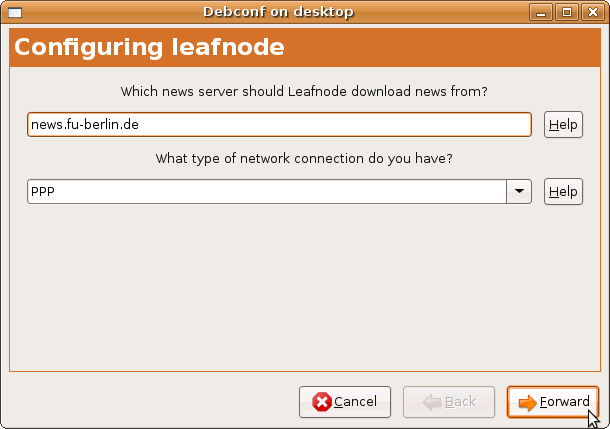
At the end of the installation you might see a message:
Leafnode must have a fully-qualified and globally unique domain name,
not just (...)
Edit your /etc/hosts file to add a unique, fully qualified domain name.
"localhost.localdomain" or thereabouts will not work;
(...)
Only if this message does not appear you can skip the next step.
2
Find a hostname
For proper operation Leafnode requires a "Fully qualified domain name" (FQDN).
Ihr your host has a fixed IP and there's a name for it in the domain name system (DNS), you can use that name.
If you have registered a domain e.g. "example.com", you can use that name. You can also prepend further names, separated with a dot, e.g. "private.example.com". This name needs not to resolve in DNS.
You can also derive a hostname from the user-id you have received with the account details: If your user-id is 12345, you may use user-12345.user.news.fu-berlin.de as a hostname.
Note: All your postings may contain that hostname in the Message-ID.
3
Edit Leafnode's configuration file with your preferred editor (pico, vi, ...). Note: root privileges are required for this (sudo).
sudo pico /etc/news/leafnode/config
The path to this file may differ in other distributions.
Check the news server setting. A line like
server = news.fu-berlin.de
must exist.
Enter two lines like
username = <username>
password = <password>
where you replace <username> by the username and <password> by the password from the accout details for the server.
If required, enter a line like
hostname = <hostname>
where you replace <hostname> by the hostname you have found in step 2.
It is not necessary to enter a password as long as you're on campus at Freie Universitšt Berlin, or connected via VPN or WLAN (but excluding Eduroam at other universities).
Note: This password is not your general ZEDAT password, but a special News password, which is assigned on request.
5
Further settings are optional. They optimize Leafnode's behaviour and they are well described in the comments.
If you are connected via a small-bandwidth connection, you should activate
maxfetch = 2000
to limit the maximum number of articles to be fetched for a group to 2000 or any other number of your choice.
6
Auxiliary programs
Leafnode relies on two auxiliary programs: texpire purges old articles from the news spool on your computer, fetchnews retrieves articles in your subscribed groups from our server. In the "Ubuntu" distribution both programs are pre-configured in a senseful way, nothing left to do for you. When using other distributions or after manual installation it is your task these programs are started every now and then.
7
Newsreader configuration
Now you can use a news reader of your own choice to connect to Leafnode. You can use our guides for configuration but you will have to enter "localhost" (without quotes) as the server name instead of News.FU-Berlin.DE. No username or password are required.
If you get an Leafnode must have a unique fully-qualified domain name. (...) error message during connect, you will have to find and configure a hostname as described in steps 2 and 3.
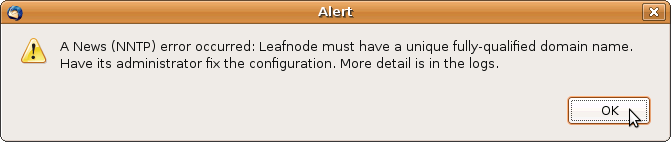
If you enter a subscribed group for the first time, you might find an article "Leafnode placeholder for group ...". Leafnode will fetch the articles for that group in the background. This will happen other either within the next hour or if you connect to the internet the next time.