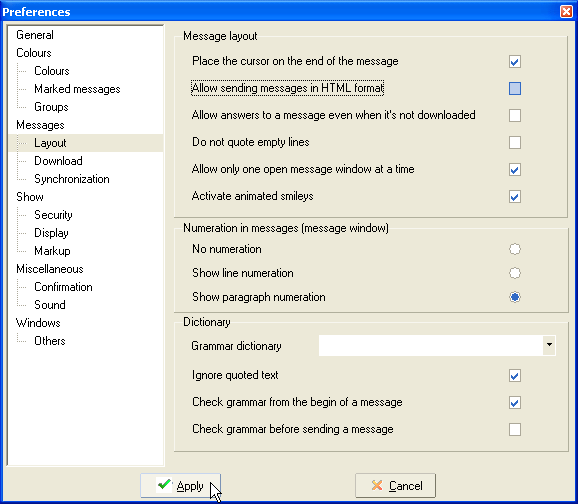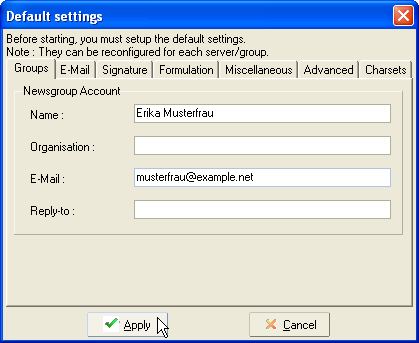
Make the following adjustments to use our news server:
1
Start MesNews.
2
If you are using MesNews for the first time, a second window "Default settings" opens automatically over the program window. You can do the basic configuration here.
In the "Groups" register, enter your real name in Name and your e-mail address in E-Mail. Click OK.
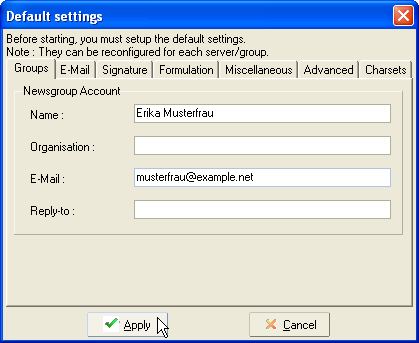
3
To do the further settings for our news server, select the Server menu from the main window, then New server.
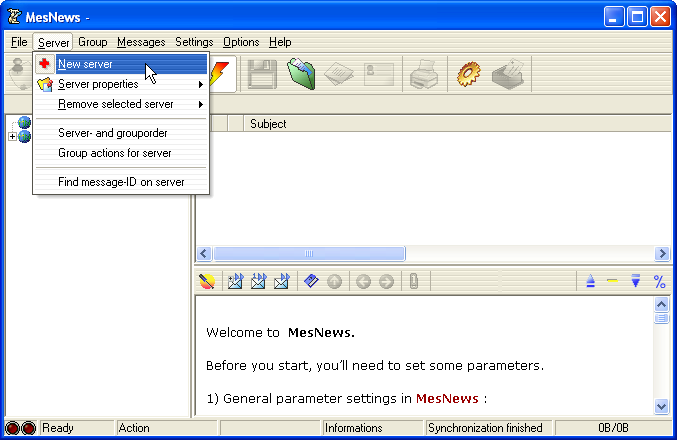
4
A dialog window "Server management" opens. In the "General" tab enter the name of our news server in Address server: News.FU-Berlin.DE
In Local name for server you can assign a short name for the server, we have chosen "NetNews".
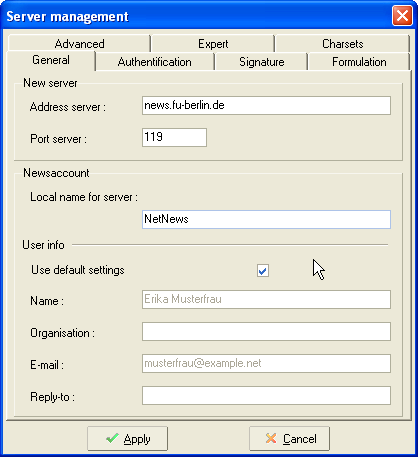
5
In the "Authentification" tab check Login / Password required and enter the account details you have received from us. Enter the username in Login and the password in Password. Click OK.
It is not necessary to enter a password as long as you're on campus at Freie Universitšt Berlin, or connected via VPN or WLAN (but excluding Eduroam at other universities).
Note: This password is not your general ZEDAT password, but a special News password, which is assigned on request.
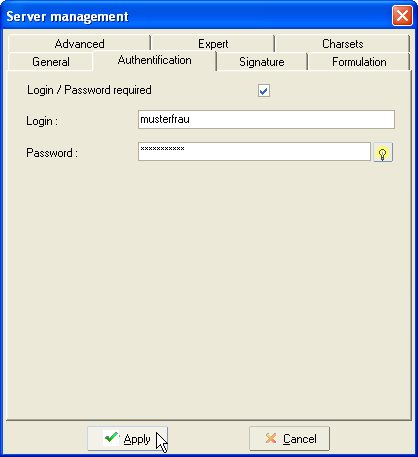
6
Now MesNews asks you whether you wish to download the list of available new groups. Confirm by clicking Yes. Then MesNews connects to our server and retrieves that list. This may take some time.
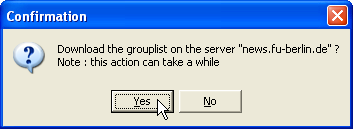
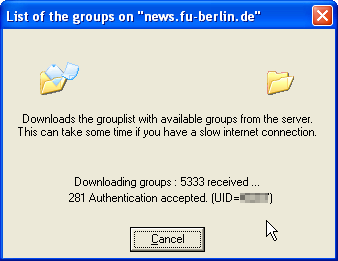
7
After successful download a "Newsgroups" window opens where the groups are shown.
You can subscribe a group by double-clicking its name. You can also select it by a single click and clicking Subscribe on the right side of the window.
Subscribed groups are marked with a litte newspaper symbol.
Click OK when you are done with your selection.
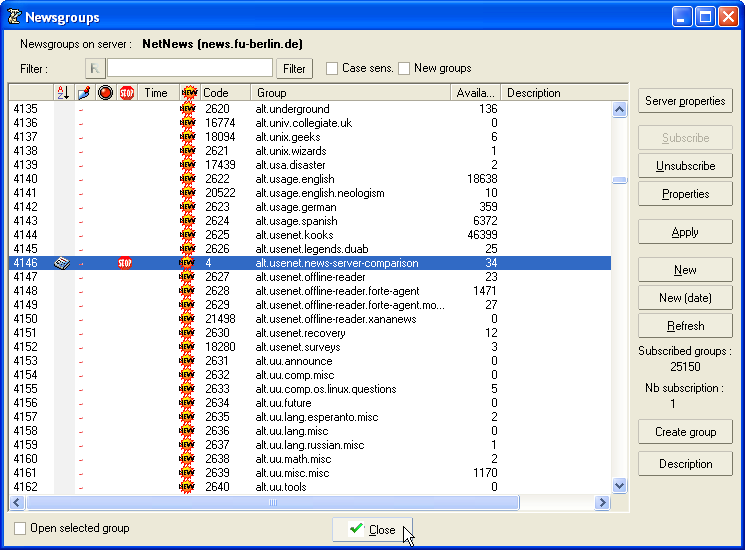
8
You will find your subscribed groups in MesNews' main window in the account folder, "NetNews" in our example. You might have to open it first by clicking the folder symbol.
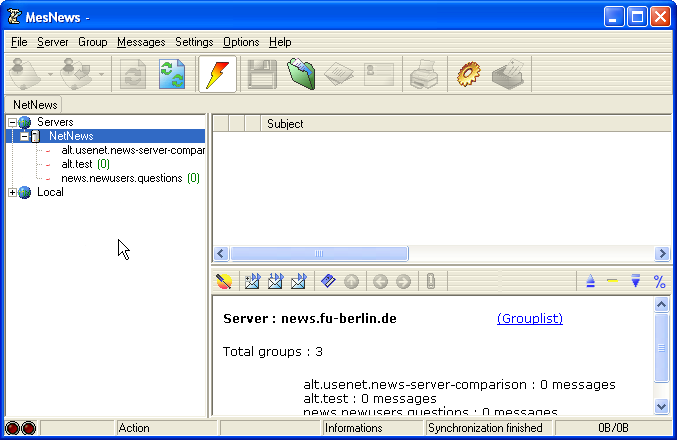
Click a group from the list to fetch the available messages from our server. During the first contact MesNews might offer to limit the number of articles to be downloaded. It might be useful to do so, click No and enter how many messages you want to read. Click OK to start the download.
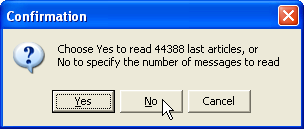
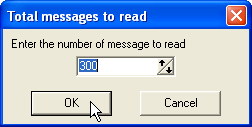
Now you can read and write articles using our news server.
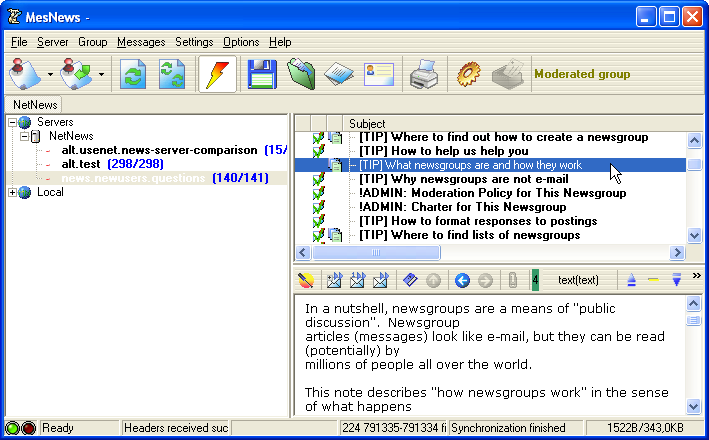
9
An important change in settings is still required. Select the Options menu, then Preferences.
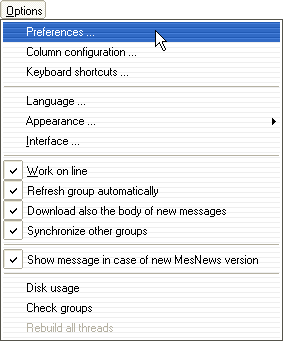
Click Layout in the list on the left, then uncheck Allow sending messages in HTML format.