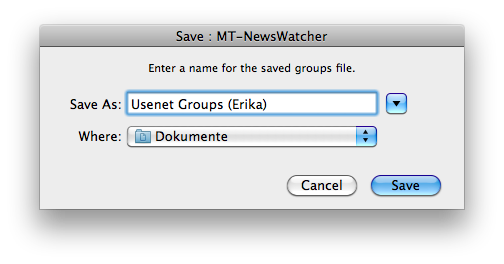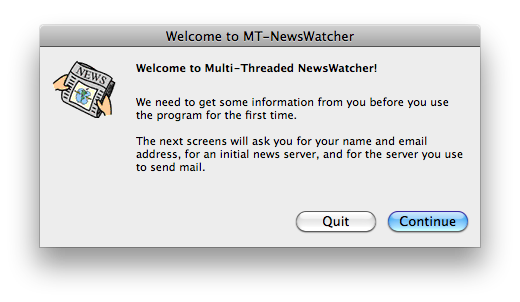
Please make the following adjustments to use our news server:
Start MT-NewsWatcher.
If you have already used this program before and saved your preferences, you can make changes via the menu options Special->Personalities and Special->News Servers.
If you are using the program for the first time, you will be greeted by the following dialog:
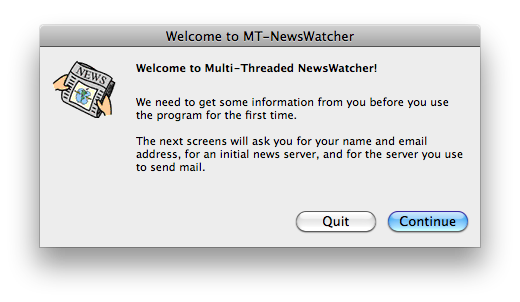
1
The next window asks for some basic settings. You need to enter the data for your connection.
Enter News.FU-Berlin.DE as your news server and specify a mail server. If you don't know which mail server to use, please ask your internet provider.
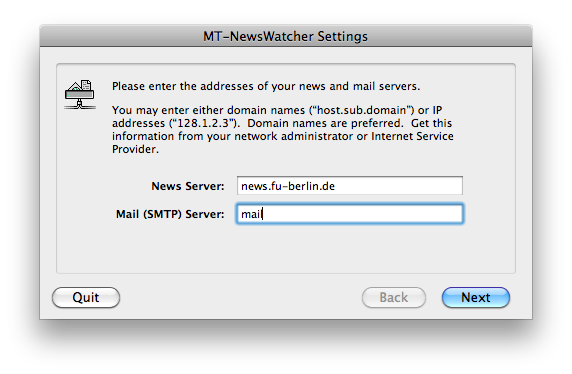
Then you are asked for your personal information. The e-mail address will be used in the "From:" header of your articles and is where people will send you private messages.
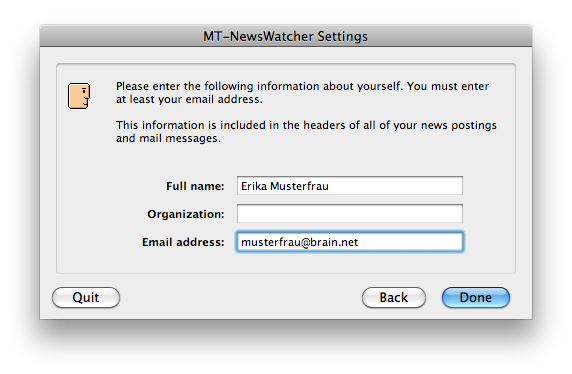
2
After that, please go to Special->News Servers.
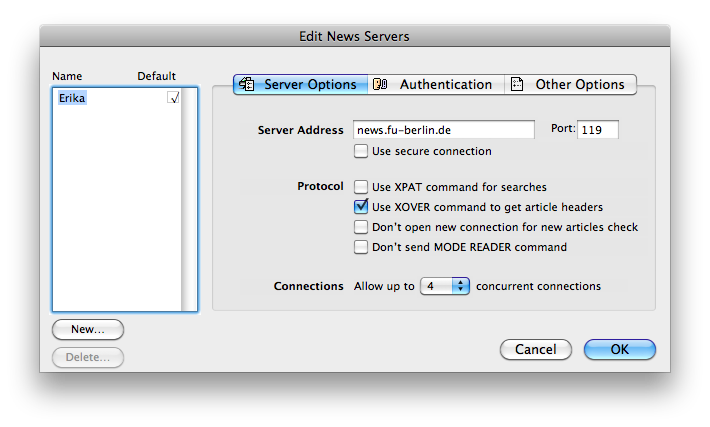
If you want to use an SSL-encrypted connection, check Use secure connection. The port should automatically change from 119 to 563.
Next, switch to the Authentication tab and enter the username and password from your registration e-mail. Make sure to check Always authenticate, as well as Save Password if desired.
It is not necessary to enter a password as long as you're on campus at Freie Universitšt Berlin, or connected via VPN or WLAN (but excluding Eduroam at other universities).
Note: This password is not your general ZEDAT password, but a special News password, which is assigned on request.
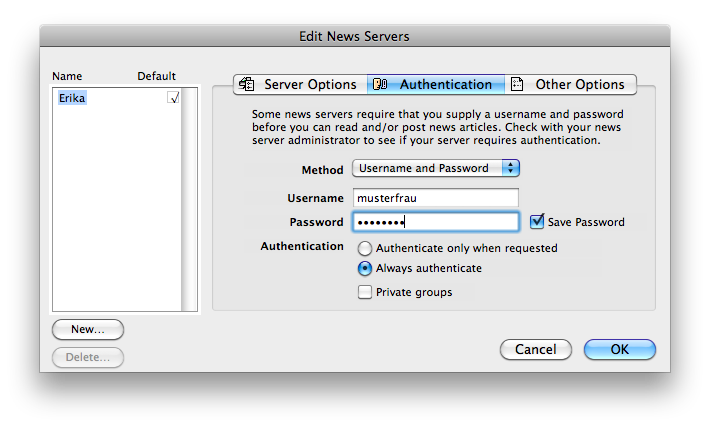
3
This small empty window indicates that you have not subscribed to any news groups yet:
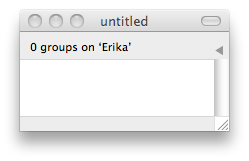
In case you do not see a bigger window titled "All Groups on News.FU-Berlin.DE", you can open it by choosing Windows->Show Full Group List->News.FU-Berlin.DE. This will get you a list of all hierarchies our server provides:
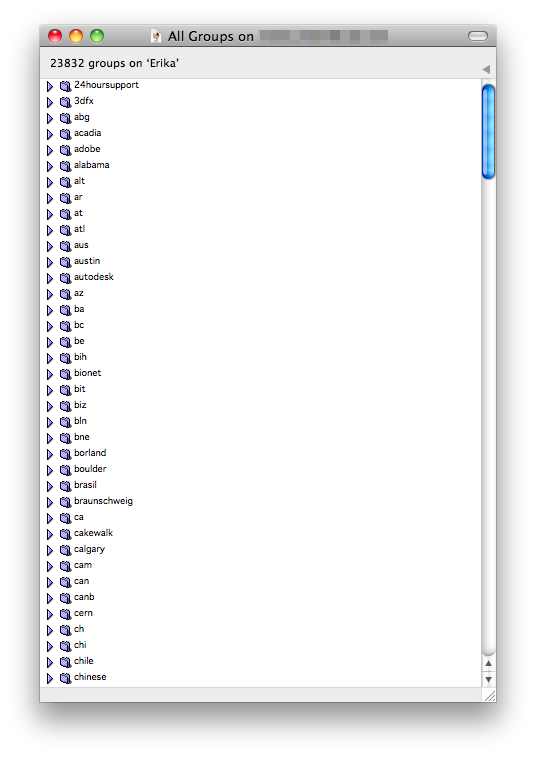
Now you can look for interesting news groups by either navigating through the tree of news groups ...
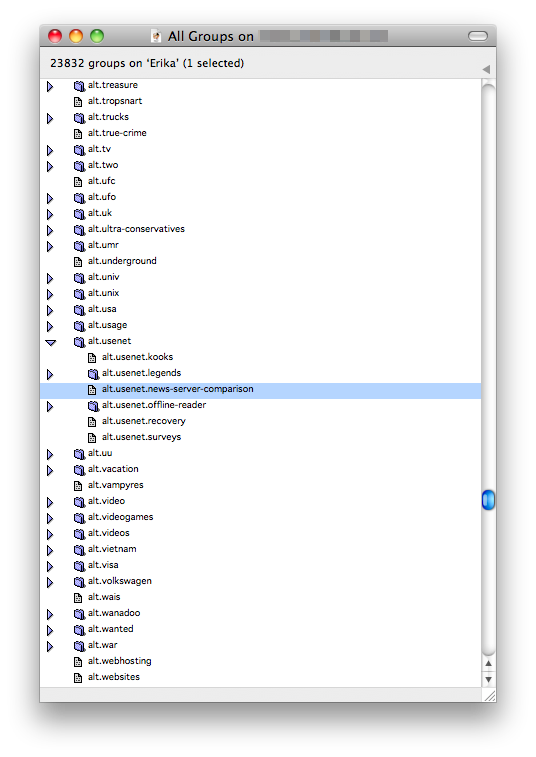
... or - if you already know the name of the news group - by searching for it by choosing Edit->Find... or hitting cmd+f.
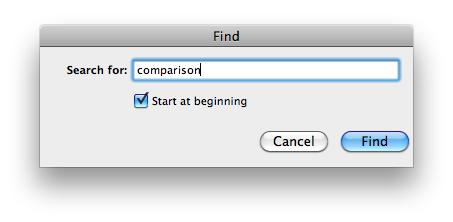
4
If you want to subscribe to a certain news group, just drag it over to the previously empty window:
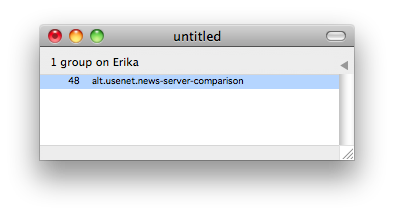
5
You can open a news group by double-clicking on it.
This window shows articles in a news group:
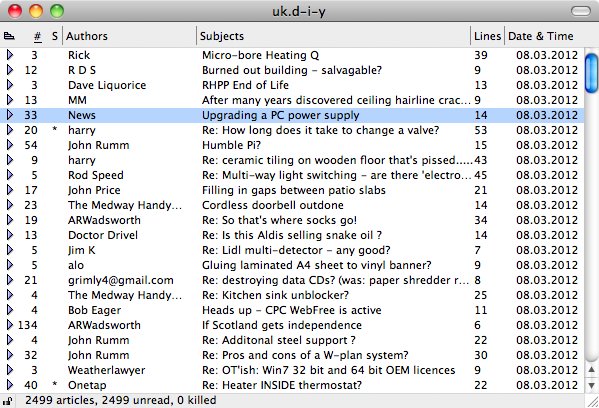
If you want to read an article, again just double-click the topic:
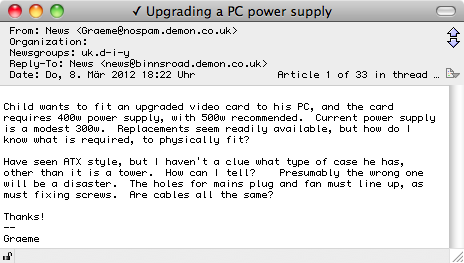
6
Most probably, you do not want to lose all the news groups you subscribed to when you close MT-NewsWatcher, so focus the "Subscribed groups" window and choose
File->Save As... to save them: