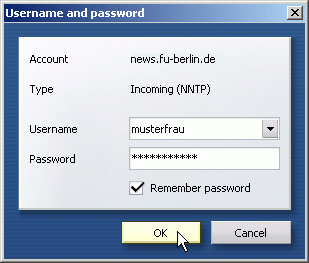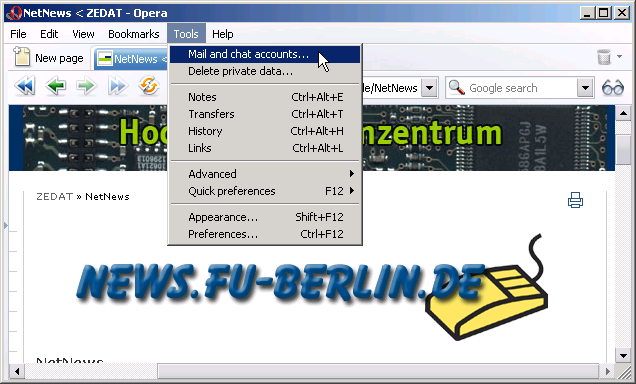
Make the following adjustments to use our news server:
1
Start Opera as usual.
2
Select Mail and chat accounts from the Tools menu.
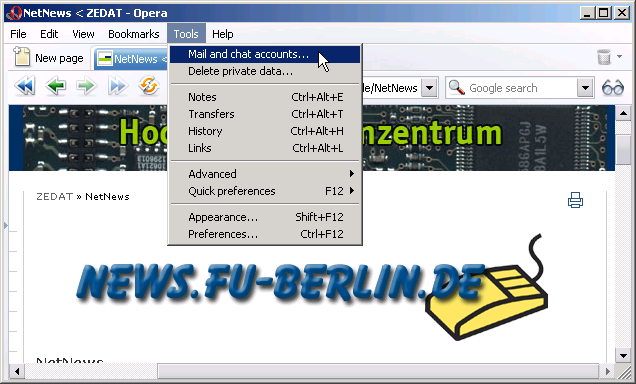
If you have already created an account, the "Manage accounts" window will be opened. In this case, please click New. If this is the first account, Opera will give an according message; please confirm with Yes:
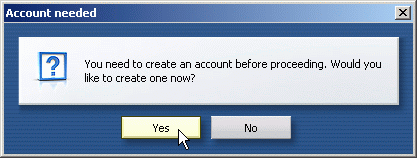
In both cases, the "New account wizard" starts now. Select News from the list of possible account types, then click on the Next button to continue.
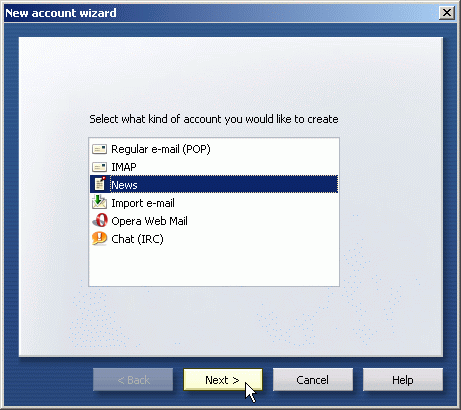
3
Now you will need to supply some personal information. Type your first and last name in the Real name field and your correct e-mail address in the E-mail address field. Then click on the Next button.
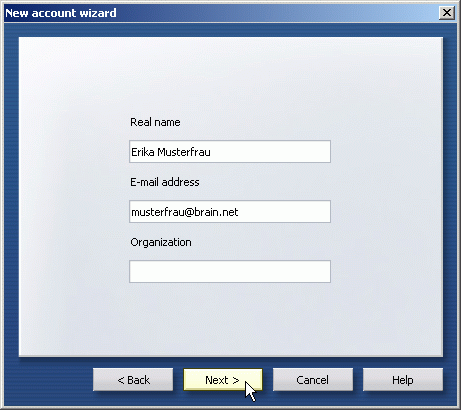
4
Type the name of our news server (News.FU-Berlin.DE) in the Incoming server field, and the name of your e-mail service provider's SMTP server in the Outgoing server field.
Please note that the configuration for our news server is not done yet, since you will still need to supply your username and password (see below).
Click on the Finish button to leave the Account Wizard.
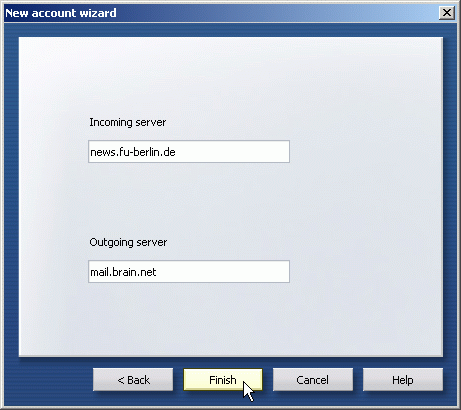
Opera might ask you whether you want to read a tutorial on the Opera mail and news client now:
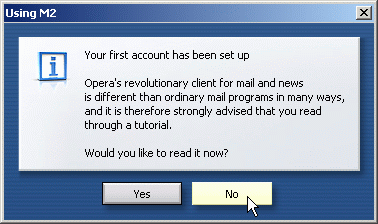
5
When the Account Wizard is done, the "Subscribe newsgroups" window will pop up. Please click the Account button and select Properties.
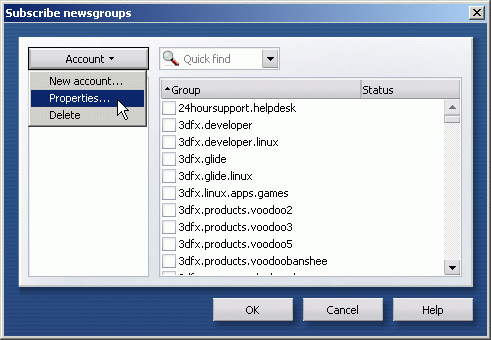
6
Choose the Servers tab, and select Plaintext as "Authentication" method.

Now fill in your username and password for our service.
It is not necessary to enter a password as long as you're on campus at Freie Universitšt Berlin, or connected via VPN or WLAN (but excluding Eduroam at other universities).
Note: This password is not your general ZEDAT password, but a special News password, which is assigned on request.
If you prefer both authentication and articles to be transferred over an encrypted connection, check "Secure connection (TLS)" and set "Port number" to 563; otherwise leave it unchanged at "119". If applicable you can also configure username and password of your e-mail server in the lower part of the window.
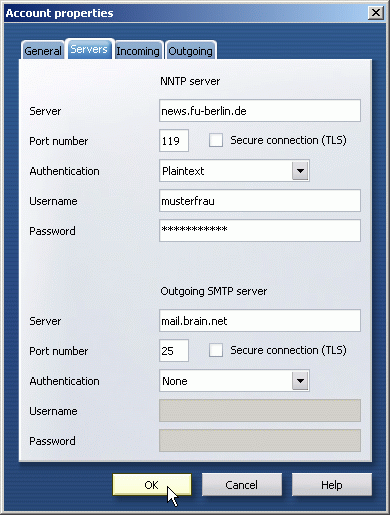
You could adjust some of the settings in the Incoming and Outgoing tabs. For example, you will probably want to change or remove the standard signature (in the Outgoing tab) or check some of the server options (in the Incoming tab).
Click on OK when you are done.
7
Now you can specify which newsgroups you want to subscribe. It may take a while until the entire list is downloaded from the server. You can use the Quick find box to narrow down the choice of newsgroup names that are displayed. Check the box left of the newsgroups name to subscribe it. Click on OK when you are done with your selection.
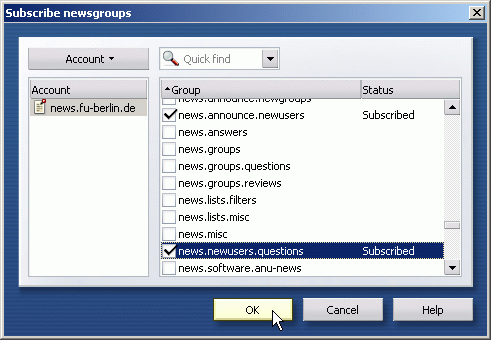
Also close the "Manage accounts" window, if it is still open.
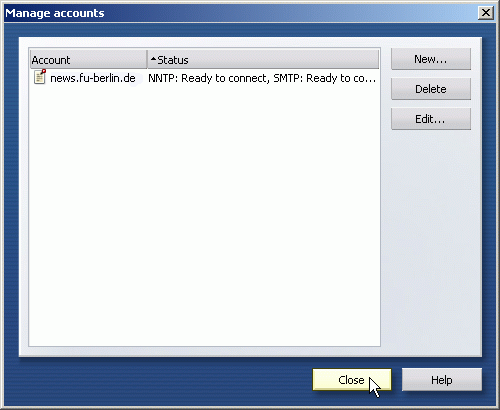
8
A new entry "News at News.FU-Berlin.DE" will appear on your Mail panel. (If you don't see your Mail panel, press the F4 key and then select Mail.) You can click on the little arrow next to the News.Individual.NET entry to see the list of newsgroups you have subscribed. Double click on the name of a group, and you can start reading and posting news articles.
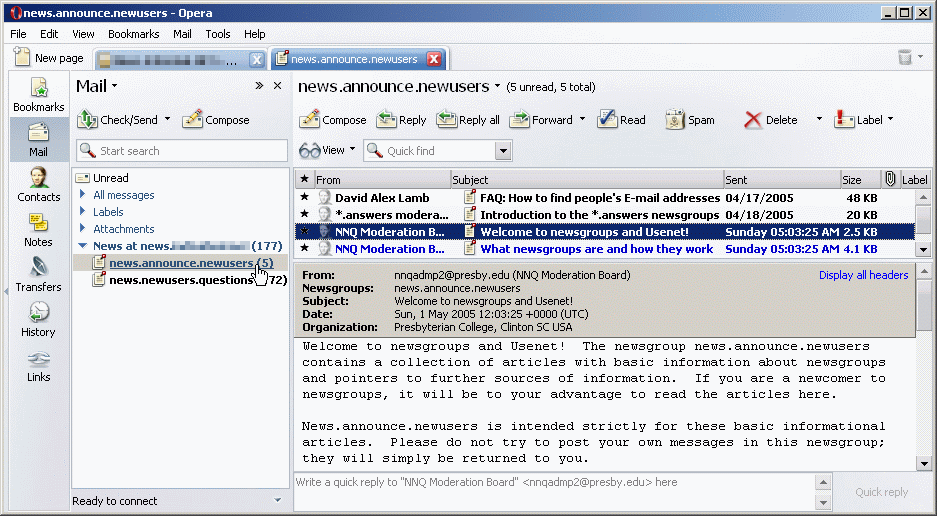
Opera might ask for your username and password again. In this case, Opera will give you the option to save the account data.