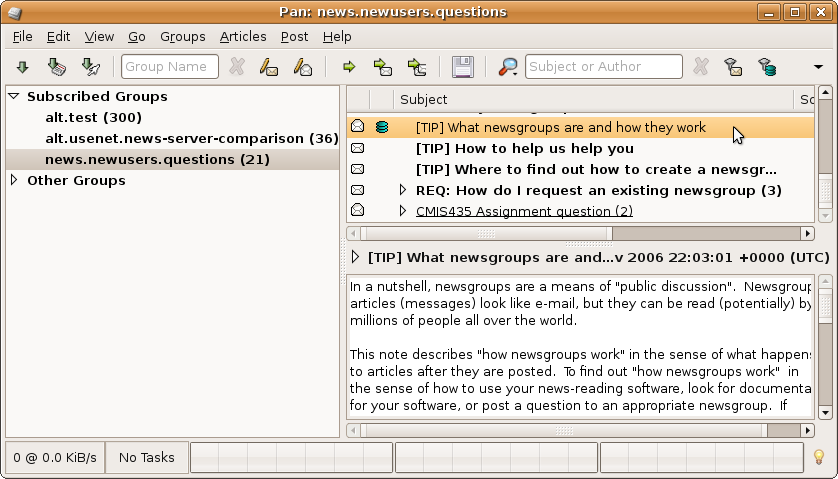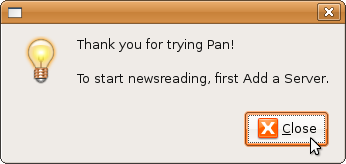
Make the following adjustments to use our news server:
1
Start Pan.
2
If you start Pan for the first time, a small window opens to remind you that you will have to add a news server before you can continue. Click Close.
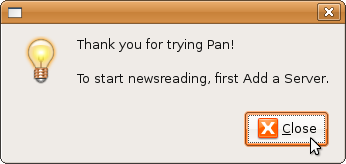
3
A window "Pan: Add a Server" opens. In the "Location" section, enter the name of our server News.FU-Berlin.DE in the Address field. Leave the port unchanged (119).
In the "Login (if Required)" section enter the account details for the server you have received from us. Place username and password in the according fields.
It is not necessary to enter a password as long as you're on campus at Freie Universitšt Berlin, or connected via VPN or WLAN (but excluding Eduroam at other universities).
Note: This password is not your general ZEDAT password, but a special News password, which is assigned on request.
You can leave the values in the "Settings" section on their defaults. In Expire Old Articles you can configure how long Pan should retain articles. Click OK.
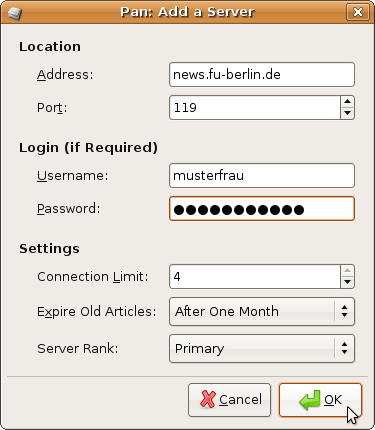
4
Now Pan opens a connection to our server and downloads the list of available groups. You can find this list in the main window below "Other groups".
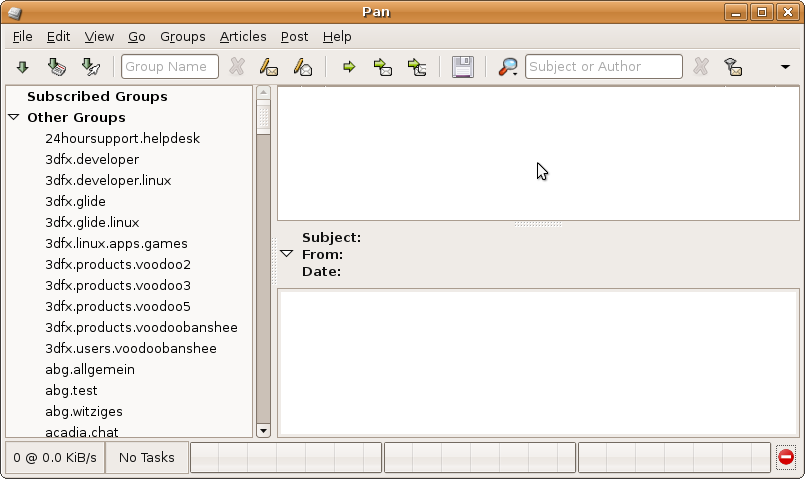
5
Enter your personal information now. Select the Edit menu, then Edit Posting Profiles.
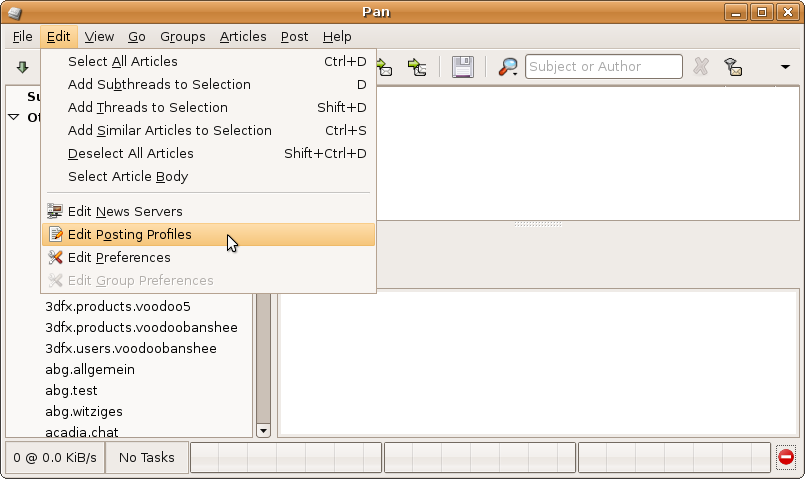
To create a profile click Add in the window that has opened.
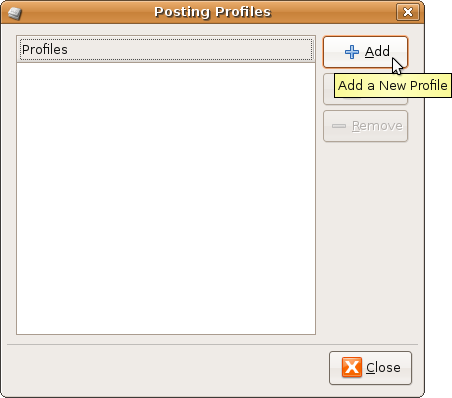
In the "Profile Information" section you can choose an arbitrary name for that profile.
In the "Required Information" section enter your real name in Full Name and your e-mail in Email Address. Select our server in Post via.
The settings in the other sections are beyond the scope of this guide.
Click Apply to save the settings and to return to the main window.
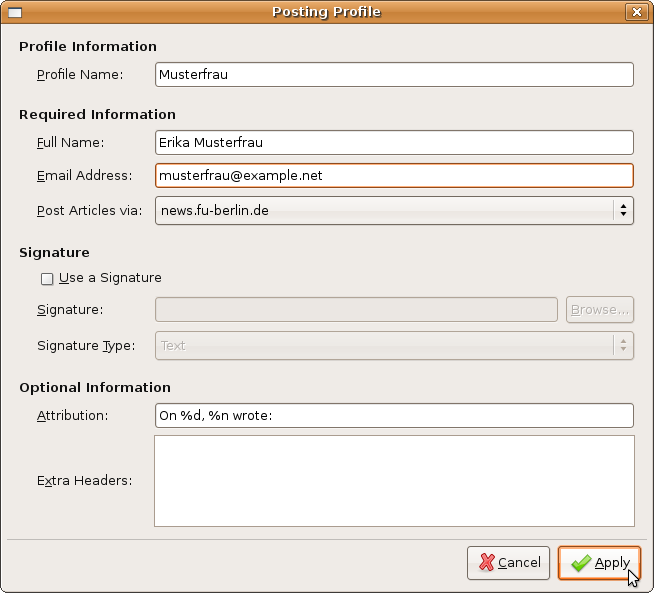
5
You can choose the groups you wish to read from the complete list. Right-click the group name and select Subscribe on the window.
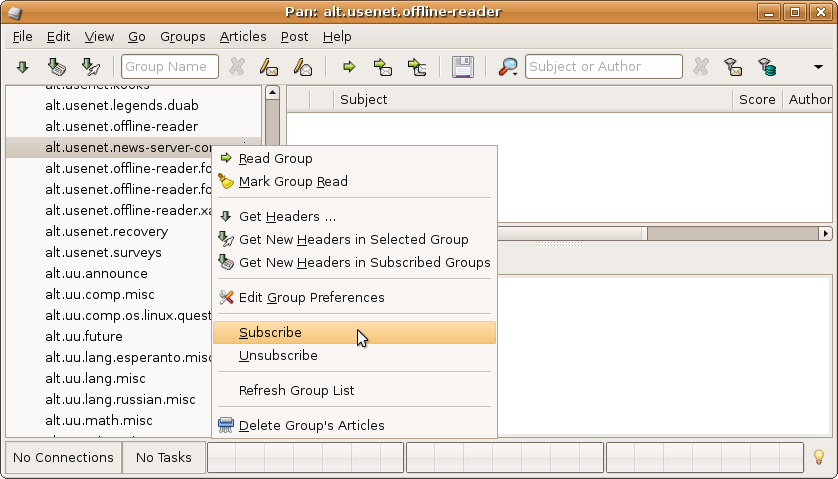
6
You will find your subscribed groups in the main window below Subscribed Groups. Click the group name to retrieve the header lines of the articles. A small window opens. It might be useful to retrieve a limited number of article headers only. In that case click Get the latest N headers.
Click Execute to start the retrieval.
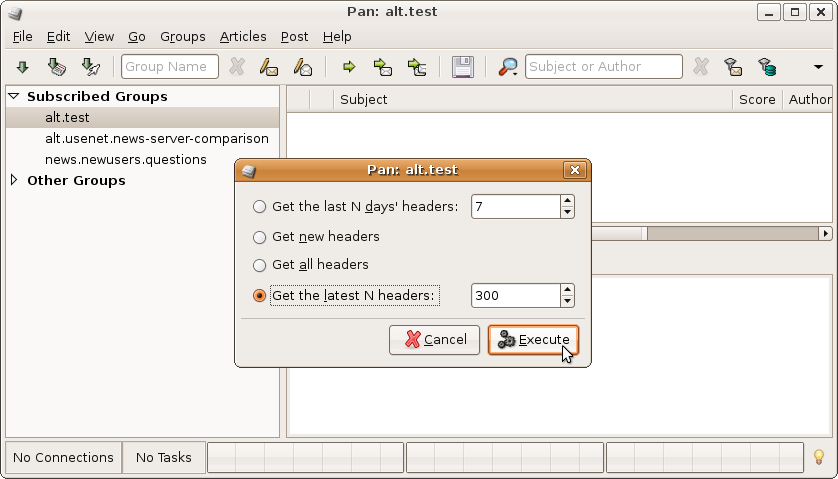
Now you can read and write articles via our server.