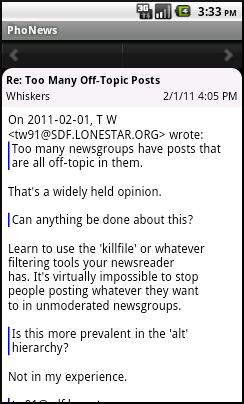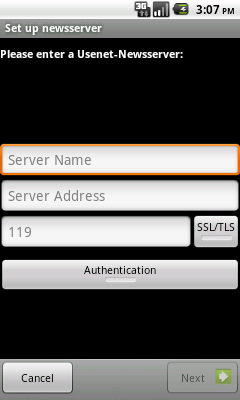
Please make the following adjustments to use our news server:
1
Start PhoNews like any other application.
2
If you have not configured a news server yet, you will be greeted by the Set up newsserver screen:
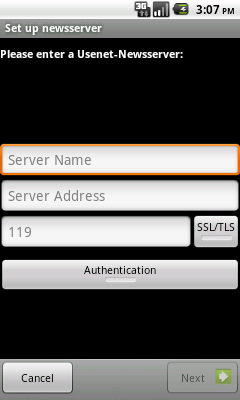
If you already have configured a news server and want to use News.FU-Berlin.DE in addition, press the Menu button and choose Add instead.
3
Fill in the fields with your account details that you have received by e-mail from us, as shown in the screen shot below.
In the field Server Name, enter a descriptive name such as "News.FU-Berlin.DE".
Enter the address of our server into Server Adress: news.fu-berlin.de
If you prefer connecting to our server over SSL (encrypted connection), activate the SSL/TLS button. The port number displayed in the adjacent field will automatically switch to 563.
Finally, activate the Authentication button so that the "Username" and "Password" fields appear, and enter your username and password from our e-mail.
It is not necessary to enter a password as long as you're on campus at Freie Universitšt Berlin, or connected via VPN or WLAN (but excluding Eduroam at other universities).
Note: This password is not your general ZEDAT password, but a special News password, which is assigned on request.
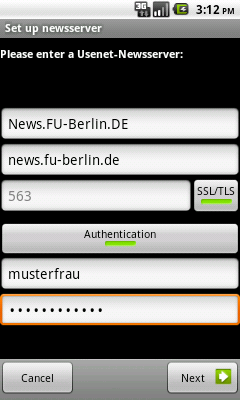
4
Press Next to complete the server setup. PhoNews will briefly check the address you entered and then display the main screen:
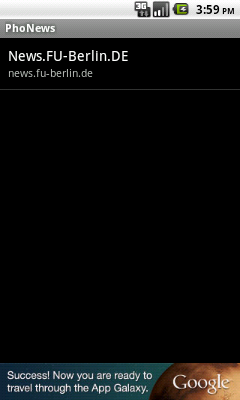
5
In order to subscribe to groups you are interested in, select the server you have just configured. You will see the - empty - list of subscribed groups:

6
Press Subscribe. PhoNews will now download the group list from our server. Depending on your Internet connection speed and the amount of RAM in your smartphone, this may take a while:
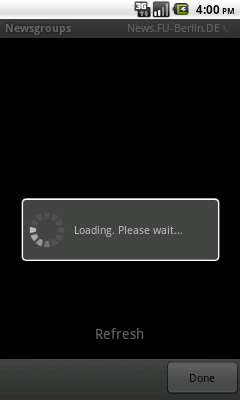
7
As there are way over 20,000 groups on News.FU-Berlin.DE, PhoNews eventually aborts displaying the entire list with the following message:
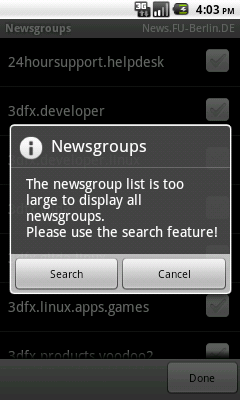
Choose Search to go to the search dialog:
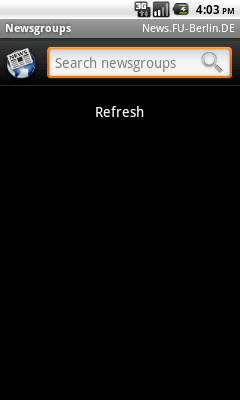
8
Enter a part of the name of a group you are interested in, and press Refresh:
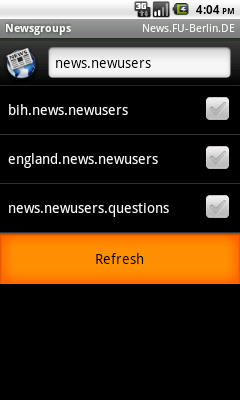
A selection of groups matching your search will appear. Tick those you want to subscribe to:
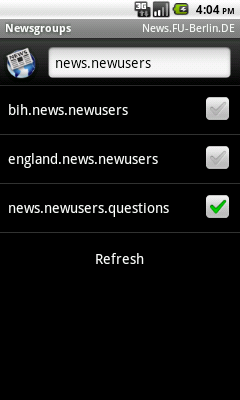
9
Repeat the previous step until you have added all the groups to which you want to subscribe. Then, use the Back button to return to the complete list:
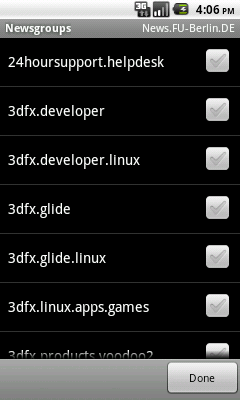
10
Press Done to conclude the subscription process. PhoNews will again show you the list of subscribed groups. At the same time, PhoNews connects to our server and starts checking each group for unread articles:
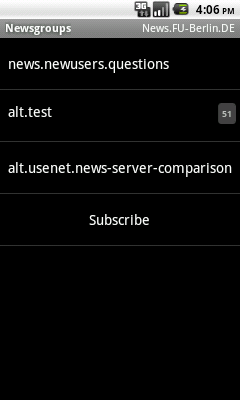
11
Select a group to see its articles grouped into discussion threads:

12
Choose a topic to see a threaded view of its articles:
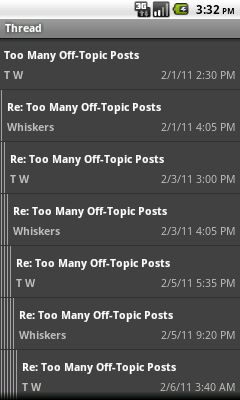
Tap on an article to read it; use the left and right arrow to navigate to the previous or next article.