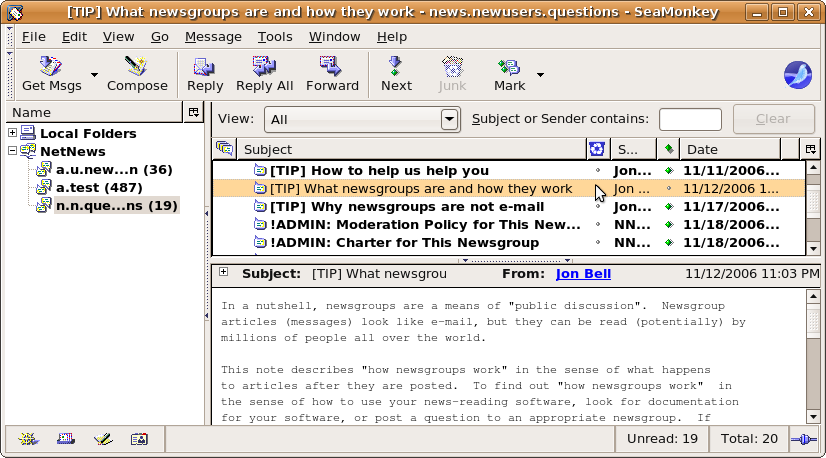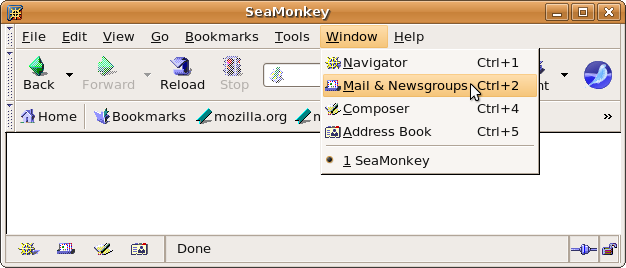
Make the following adjustments to use our news server:
1
Start SeaMonkey as usual.
2
Select Mail & Newsgroups from the Window menu.
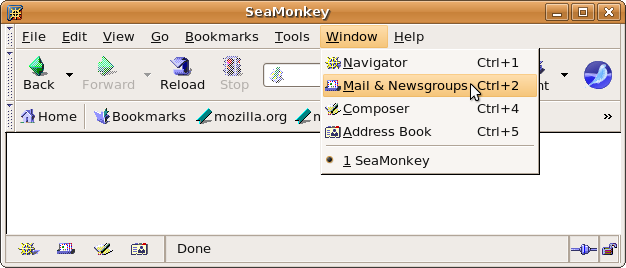
If you have not configured an e-mail or news account yet the "Account Wizard" is started automatically. In that case continue the configuration from step #4 on.
3
If the Account wizard did not appear, start it manually by selecting the Edit menu, then Mail & Newsgroups Account settings.

A new window opens showing the accounts you have configured in SeaMonkey. You can also change your settings here. Click Add Account.
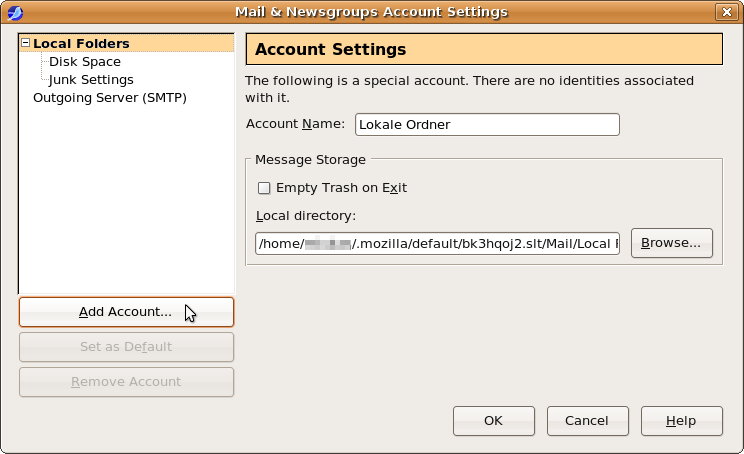
4
The Account Wizard is started now. In the first dialog "New Account Setup" select Newsgroup account as type of account and click Next.
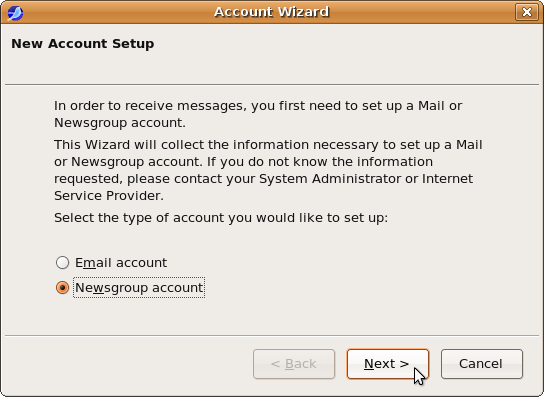
5
In the second dialog "Identity" enter your real name in the Your Name and your e-mail address in the Email Address field. If you have configured an account in SeaMonkey before, this information might be already filled in. Click Next.
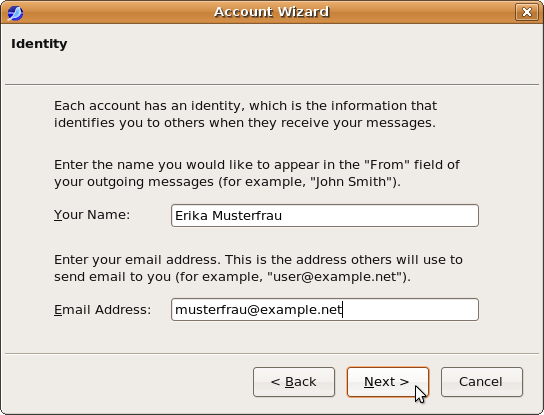
6
In the next dialog "Server Information" enter the name of our server News.FU-Berlin.DE in the Newsgroup Server field. Click Next.
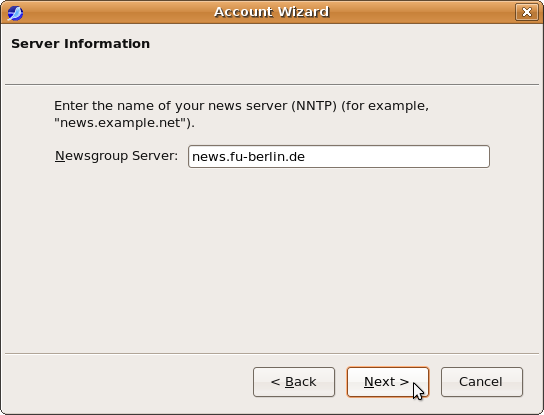
7
In the following dialog "Account Name" you can assign a short name to the account you have just created. The server name is the default, but you can change it if you wish. We have chosen "NetNews". Click Next.
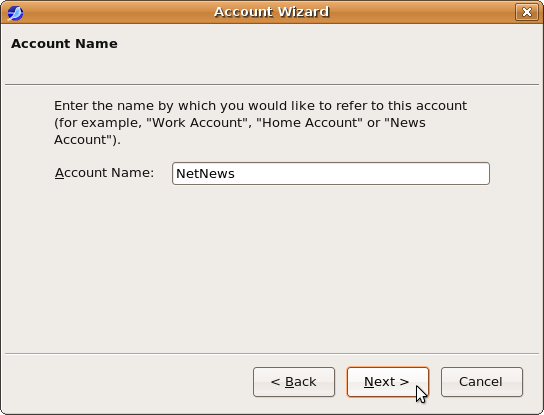
8
In the last dialog of the account wizard you see a summary of your settings. If they are correct, click Finish to save them and to close the wizard. The configuration is not complete yet.
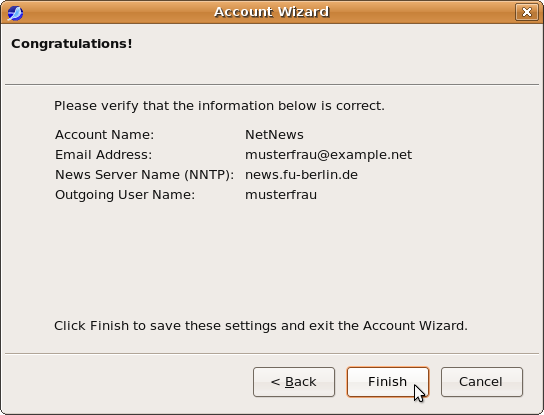
9
You can change the settings of the account you have created in the "Account Settings" window of SeaMonkey. You can reach that window via the Tools menu, then Account settings and selecting the news server acount in the account list.
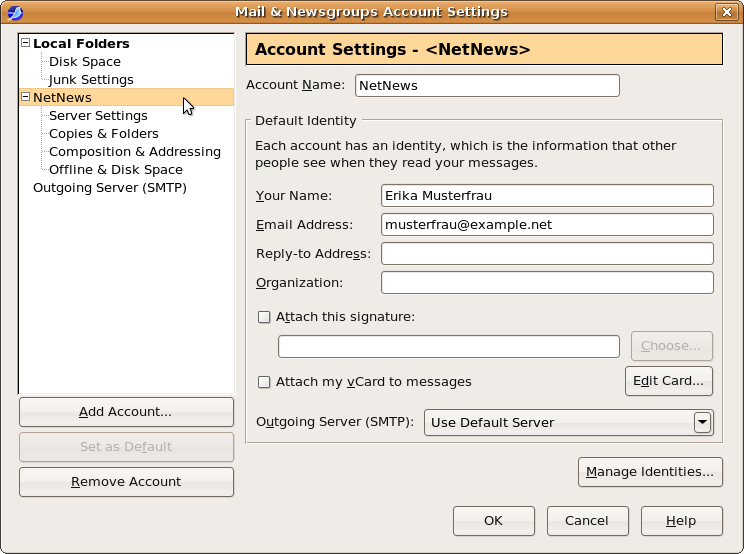
10
Posting an HTML formatted article is accepted in a few newsgroups only. Therefore, make sure that in Composition & Addressing the Compose messages in HTML format option is not checked. Click OK, this will close the "Account Settings" window.
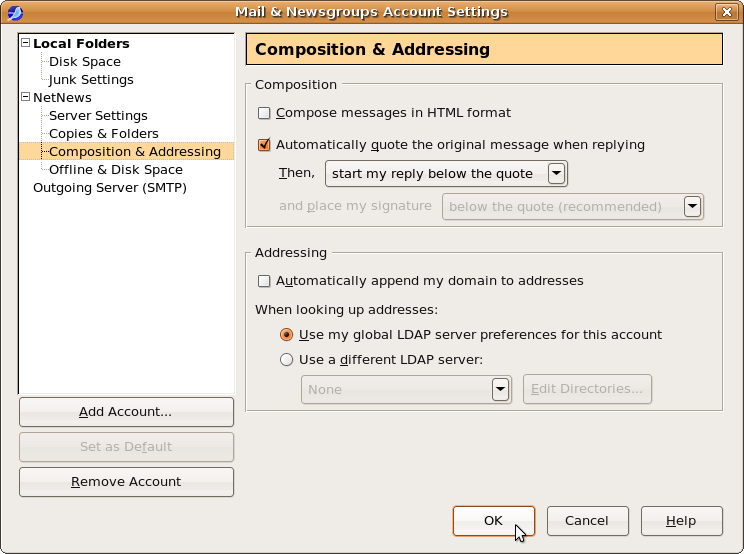
11
Now it is time to connect to our news server. Select the account for the server from the left panel of SeaMonkey's main window. Click Manage newsgroups subscriptions in the right area then. Alternatively, click the File menu, then Subscribe.
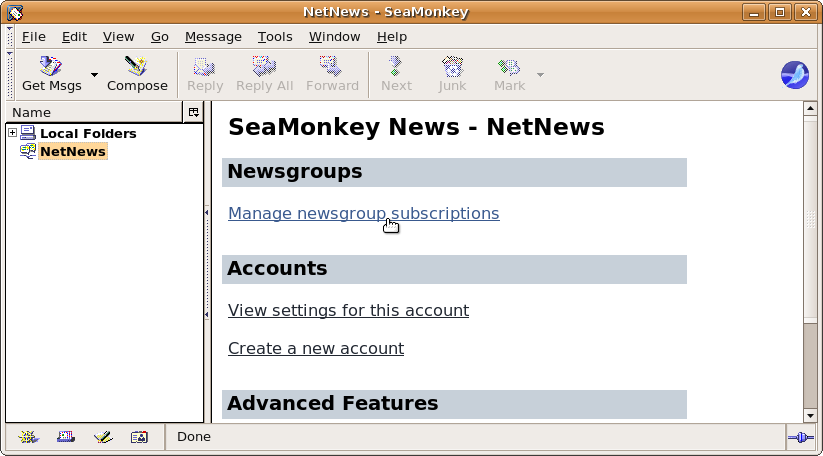
Now SeaMonkey opens a connection to our server and downloads the entire list of newsgroups. This may take some time.
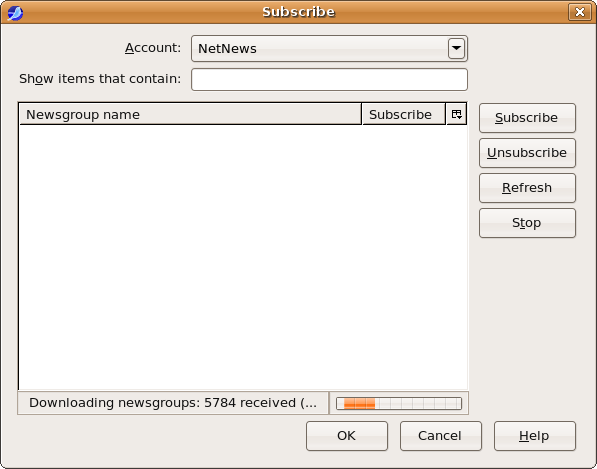
12
You can browse the list of hierarchies and subhierarchies by clicking the plus or minus sign or by double-clicking the hierarchy name. You can subscribe a group by checking the box right of its name. Click OK when you are done.
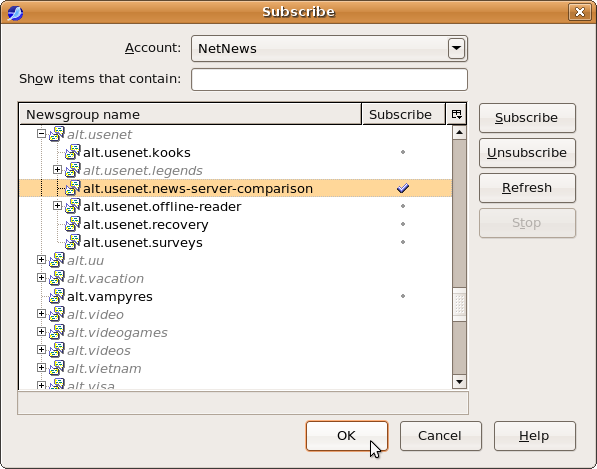
Your subscribed groups appear beneath the account name.
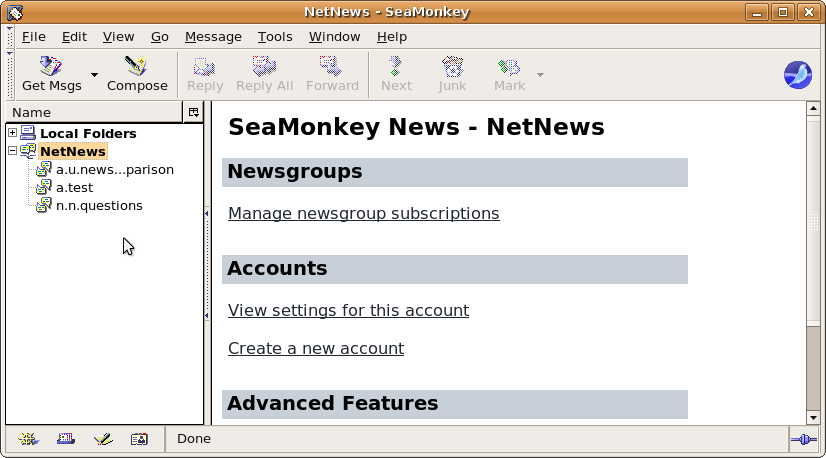
13
To read articles in a group click the group name in that list. SeaMonkey will retrieve the available articles. When fetching articles for the first time SeaMonkey asks you for the username and the password.
It is not necessary to enter a password as long as you're on campus at Freie Universitšt Berlin, or connected via VPN or WLAN (but excluding Eduroam at other universities).
Note: This password is not your general ZEDAT password, but a special News password, which is assigned on request.
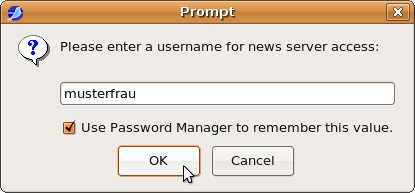
SeaMonkey might issue an warning regarding "Saving Password":
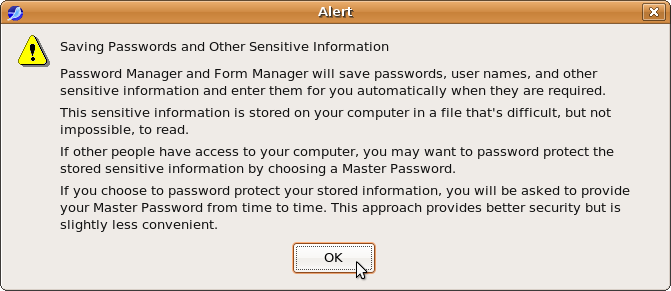
Note that you cannot see the password while you enter it.
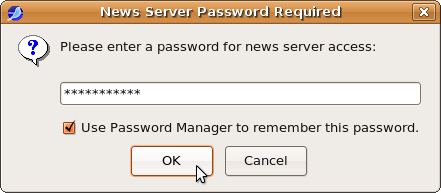
14
After successful authentication you can read the articles in the selected newsgroups. During the initial connection SeaMonkey might ask to download a limited number of header lines only. Additionally you can mark all older articles "read" that are available on the server. Click Download to retrieve the header lines for that newsgroups.
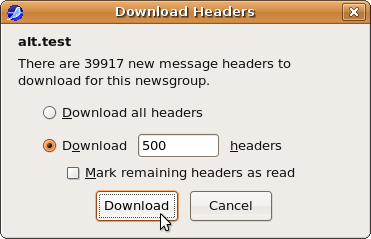
Now you can read and write articles via our server.