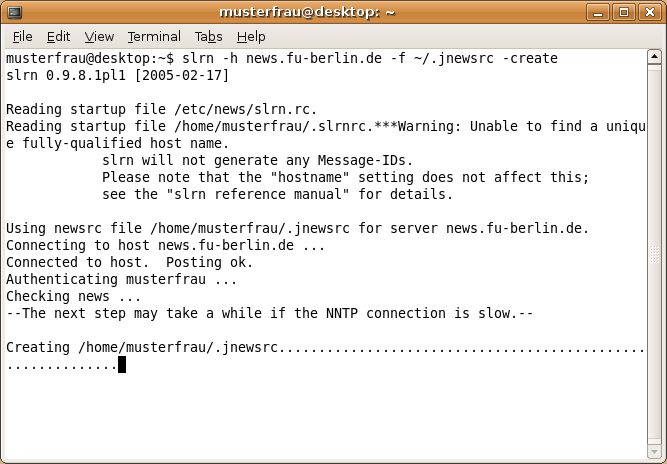
Make the following adjustments to use our news server:
1
Before you start slrn, open the file ~/.slrnrc with your preferred editor (vi, pico ...). Ignore any warnings that this file does not exist.
pico ~/.slrnrc
Enter the following three lines
set realname "Erika Musterfrau"
set username "musterfrau"
set hostname "example.com"
where you replace Erika Musterfrau by your real name and split your e-mail address, musterfrau@example.net in the example, accordingly: The local part before @ in "username", the remaining part in "hostname".
If your access is authenticated by password you can also add a line like
nnrpaccess news.fu-berlin.de <username> <password>
where you replace <username> by the username and <password> by the password from the accout details for the server.
It is not necessary to enter a password as long as you're on campus at Freie Universitšt Berlin, or connected via VPN or WLAN (but excluding Eduroam at other universities).
Note: This password is not your general ZEDAT password, but a special News password, which is assigned on request.
Save the file and protect it against unauthorized access by other users. Open a terminal window and enter the command
chmod 600 ~/.slrnrc
2
First start
In a terminal window enter
slrn -h news.fu-berlin.de -f ~/.jnewsrc -create .
This will start slrn and open a connection to our news server. At first a data file ".jnewsrc" is created. If you did not enter your account details in the previous step slrn will ask for them now.
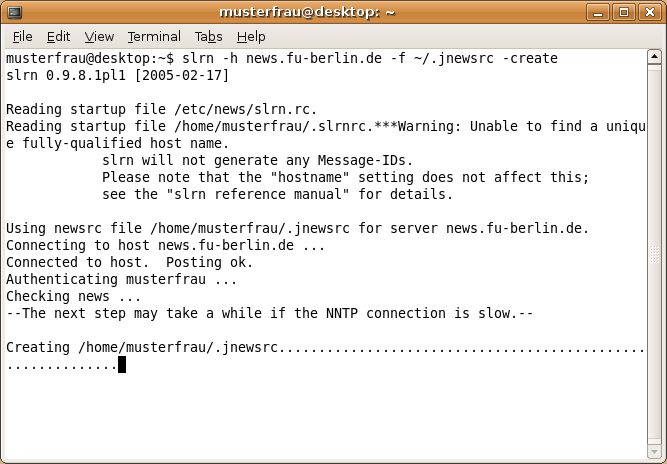
3
After the first start the list of all available groups is shown. Nearly all are marked as "U" (unsubscribed) in the left column. Subscribe a group by moving the cursor to its line and enter "s" (subscribe). You can unsubscribe a group by hitting "u" (unsubscribe).
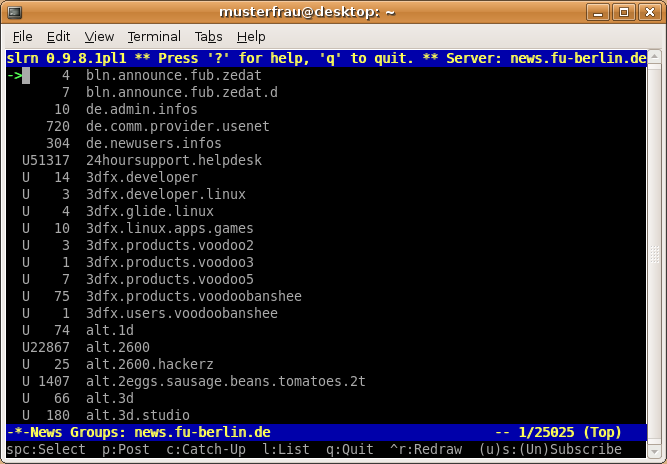
You can limit the display for better overview. Hit "L" (capital L). If you enter "bln.*" slrn will display only the groups in the bln.* hierarchy.
4
Read articles
Select the group you wish to read with the cursor keys and hit Enter. A request may appear in the bottom line how many header lines you wish to retrieve. Confirm with the Enter key. You can enter a smaller number you do not want to read all articles.
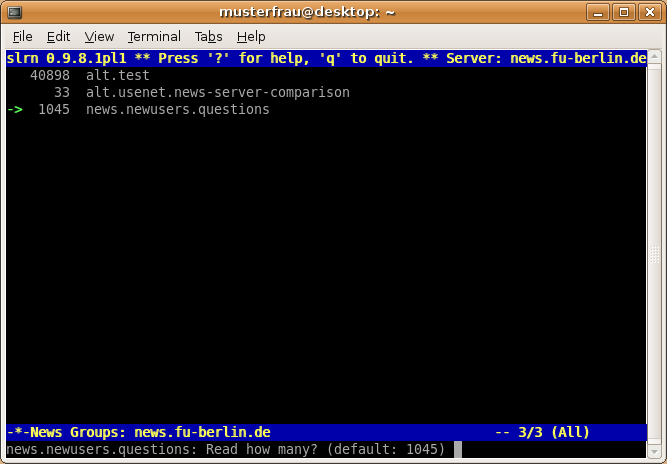
Slrn shows the article overview in that group.
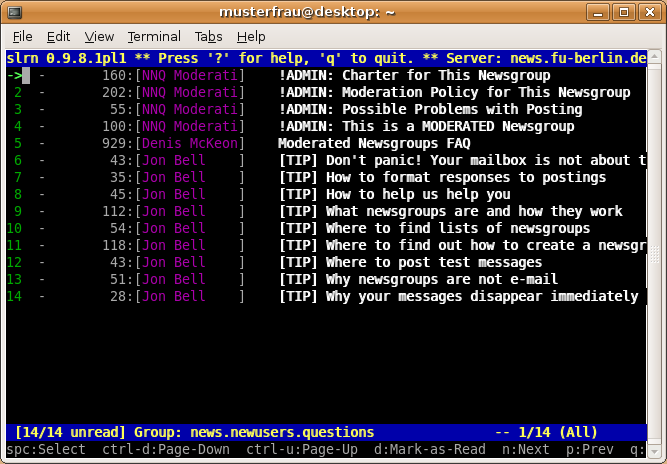
The bottom line shows the most important commands. For example "d" will mark an article "read", slrn will not show it any longer in the future.
Open an article with the space bar. Use the same key to page the article and to advance to the next article.
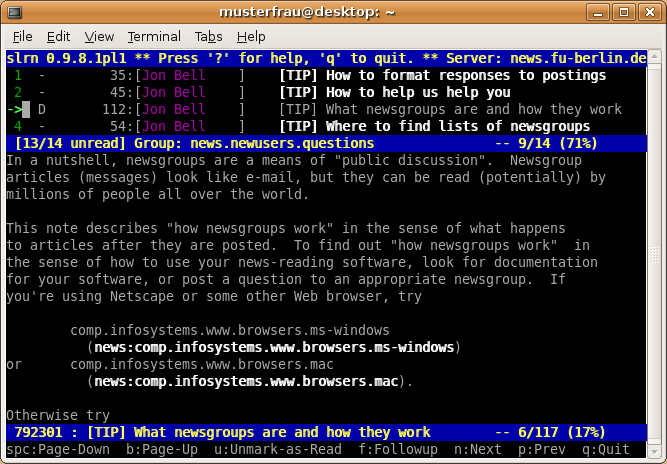
4
Hit "q" to return to the group overview.
To post an article in a selected group, hit "p".
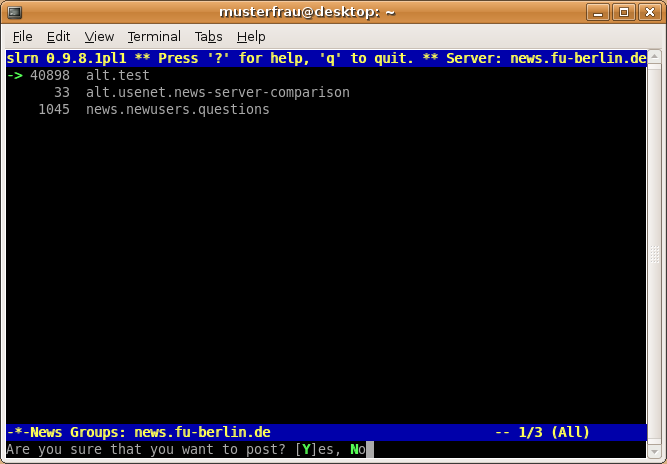
Leave slrn with the "q" (quit) key.
5
In in future the sufficient start option for slrn is slrn -h news.fu-berlin.de.
6
If you plan to use slrn for another news server, too, use the following command:
slrn -h <newsserver>
where <newsserver> is the name of the other server. If a password is required for authentication, create add additional nnrpaccess line in the ".slrnrc" file.
When using more than one news server you should create according lines in ".slrnrc" to assign different ".jnewsrc" files to the respective servers.
For example:
server news.fu-berlin.de .jnewsrc-news.fu-berlin.de
server news.example.com .jnewsrc-news.example.com
You should also rename the already existing ".jnewsrc" into ".jnewsrc-news.fu-berlin.de".