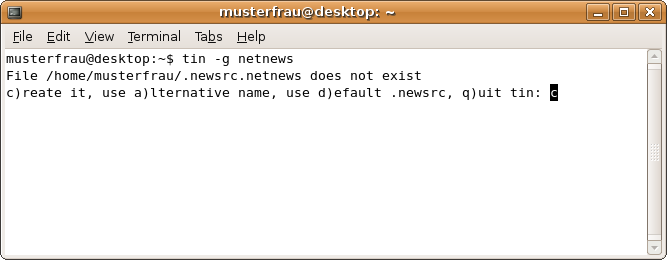
Make the following adjustments to use our news server:
1
Initial configuration
Before you start tin for the first time, open a terminal and create a directory .tin with the command:
mkdir ~/.tin
You can ignore an error message if that directory already exists. With your preferred editor (vi, pico ...), open the file ~/.tin/newsrctable:
pico ~/.tin/newsrctable
You can also ignore any messages that this file does not exist yet.
Add the following line:
news.fu-berlin.de .newsrc.netnews netnews
and save the file.
2
If your access is authenticated by password you can save that data permanently. To do so, open a file ~/.newsauth in the same way as above and add a line:
news.fu-berlin.de <password> <username>
(Beware, unusual order)
where you enter your username instead of <username> and your password instead of <password>. You have received that data from us.
Save the file and protect it against unauthorized access by other users: Open a terminal window and enter the command
chmod 600 ~/.newsauth
It is not necessary to enter a password as long as you're on campus at Freie Universitšt Berlin, or connected via VPN or WLAN (but excluding Eduroam at other universities).
Note: This password is not your general ZEDAT password, but a special News password, which is assigned on request.
3
Starting tin
Open a terminal and enter the following command:
tin -g netnews
During the first start tin asks whether the not yet existing file .newsrc.netnews should be created. Confirm with the Enter key.
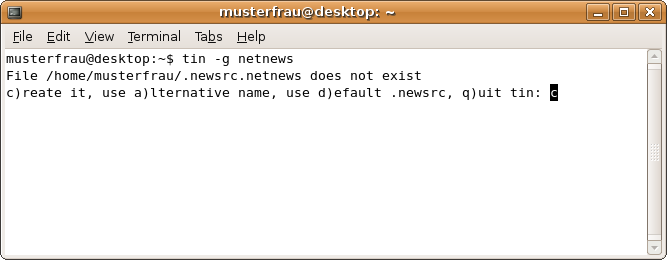
After that tin connects to our news server and retrieves the list of available groups ("active file") and newsgroup descriptions ("newsgroups file"). This may take some time.
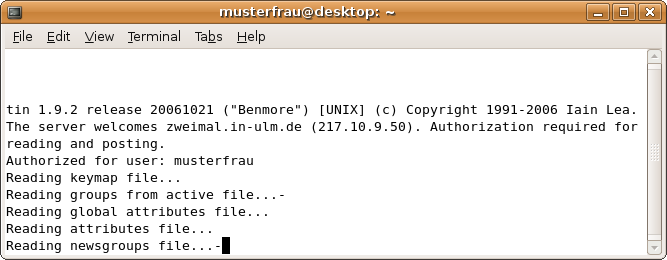
4
tin shows some pre-selected groups next.
You can enable the colored view with the "&" key. In the lower part of the screen you can see the most important commands for tin.
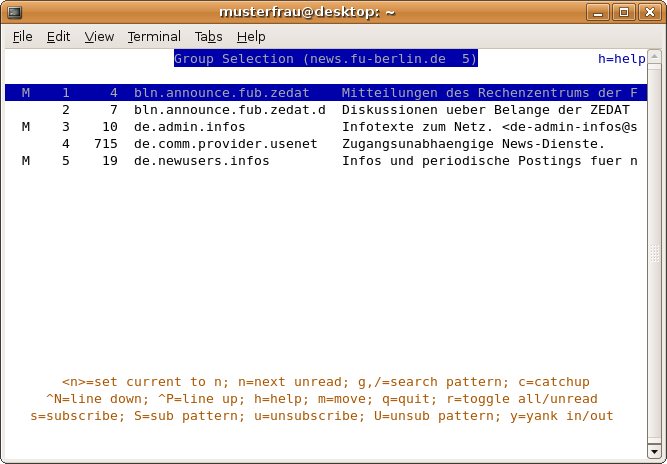
To subscribe a group press "y" first, this will show the list of all groups. You can sort that list by pressing the "." key.
Move the cursor to the group, subscribe it by pressing "s". You can unsubscribe it with the "u" key. To reach a certain group you can also press "g" and enter the full name, or use "/" to search for the name or only parts of it.
The "y" key will switch back to the list of subscribed groups.
5
Hit Enter to open the current group. tin will show the list of available articles.
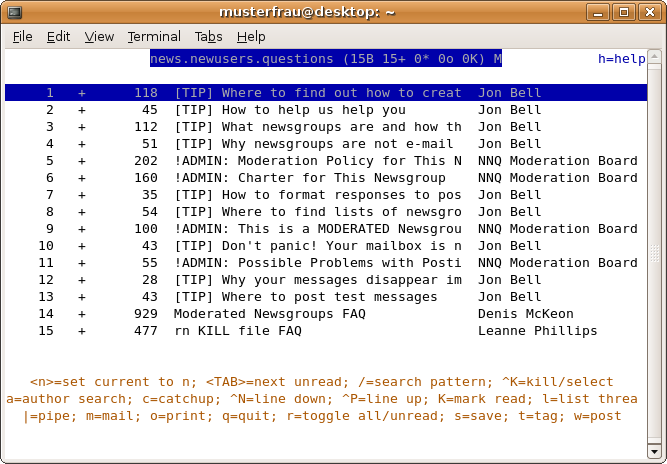
Select an article and open it with "Enter". Afterwards you can browse with the space bar and advance to the next article with "n". The "q" key will bring you back to the article overview, the same key a second time returns to the group list.
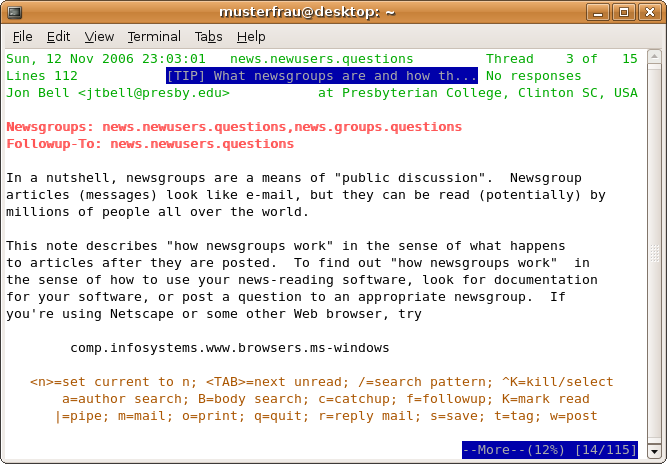
6
To write an article press "w". Before you can write the message tin will ask you for the subject first.
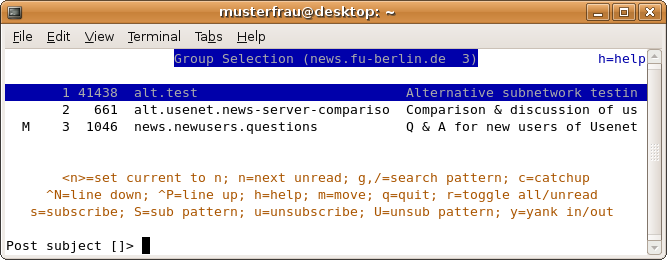
To leave tin, press the "q" key in the main menu.
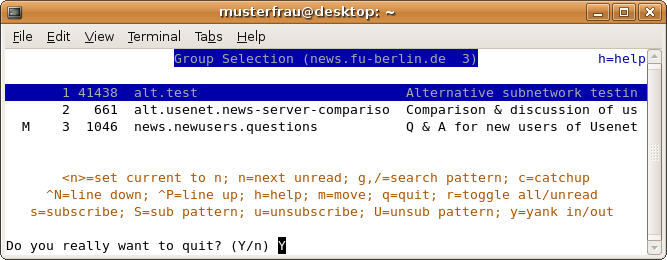
7
If you want to use tin for other news servers, open again the file ~/.tin/newsrctable and add a line like
news.example.com .newsrc-news.example.com example
where news.example.com is the name of that server and example a freely chosen name.
To start tin for that server, enter
tin -g example