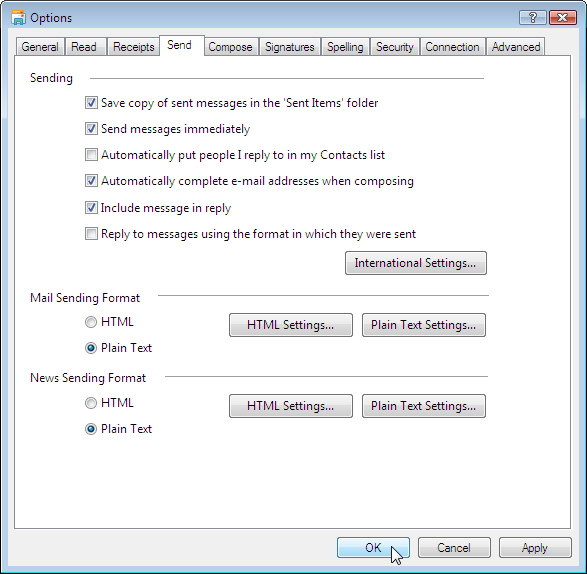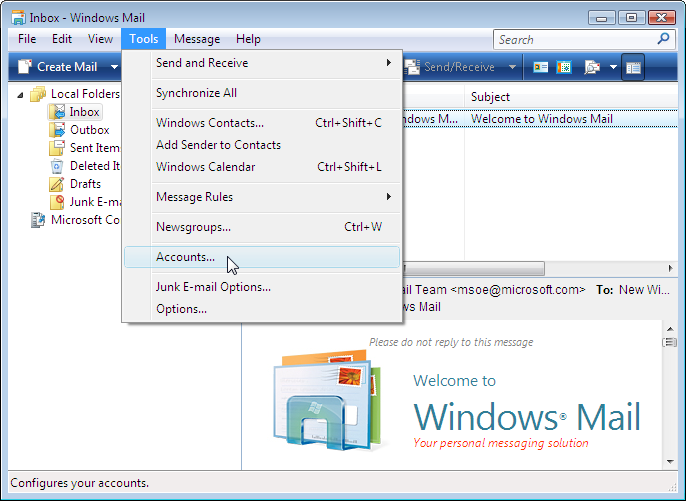
Make the following adjustments to use our news server:
1
Start Windows Mail as usual.
2
Now the program window of Windows Mail is shown. The Microsoft news server is already configured (as "Microsoft Communities"). You will have to add our news server in order to use it. Click Tools in the menu, then Accounts....
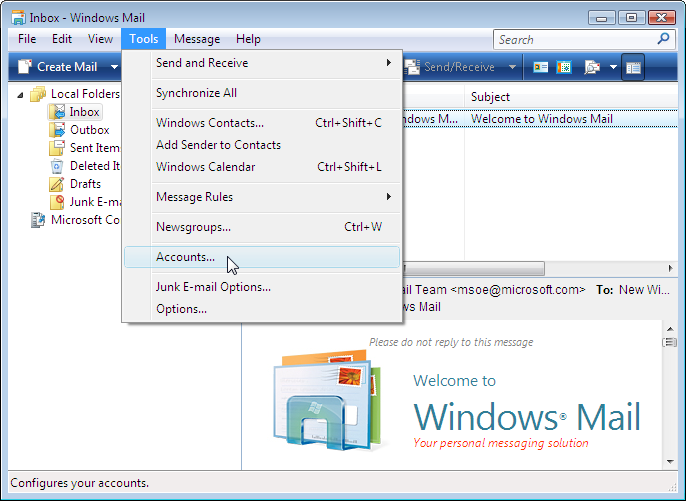
3
Click Add....
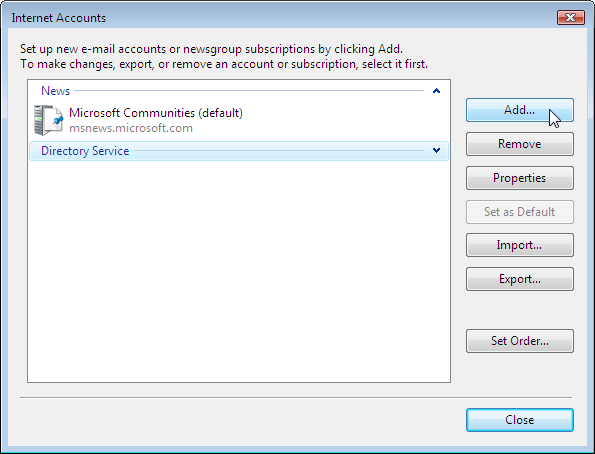
In the next dialog, select Newsgroup Account as type of account. Click Next.
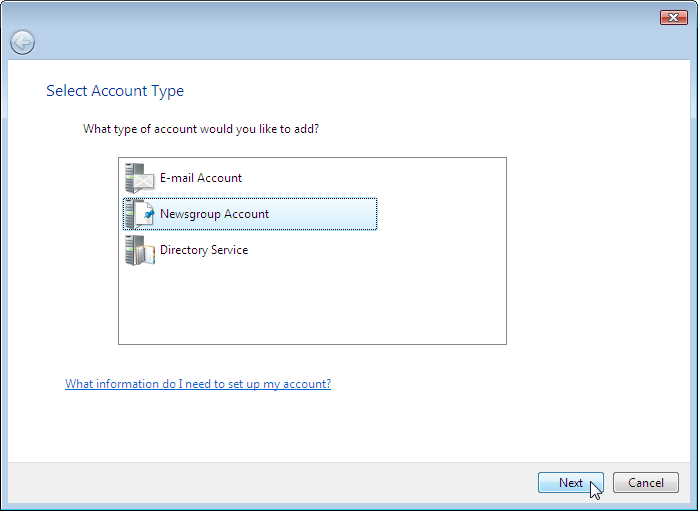
Please enter your full name (first name and surname) in the field Display Name and click Next.
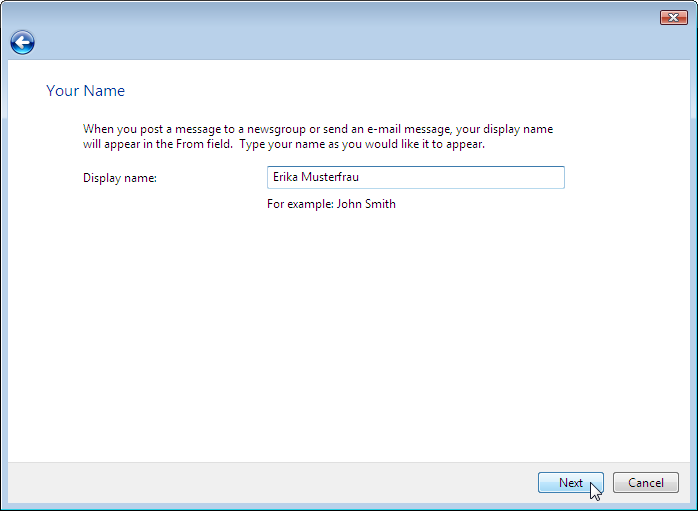
Please enter your correct e-mail address in the field E-mail address and click Next.
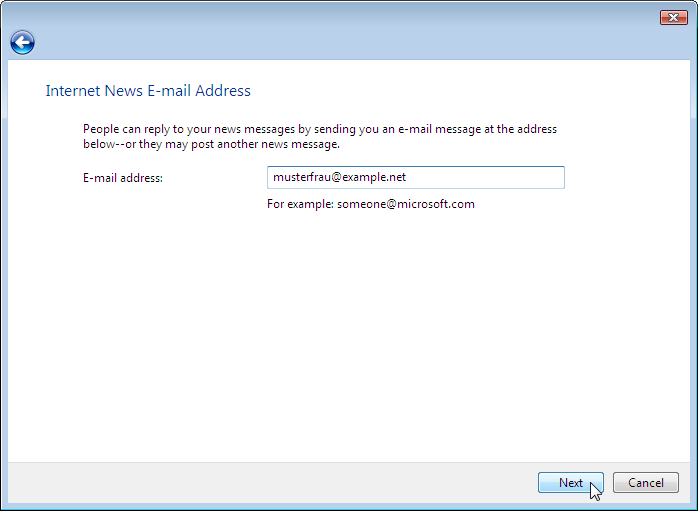
Enter the name of our news server: News.FU-Berlin.DE
Check My news server requires me to log on if you have received username and passwort for the service.
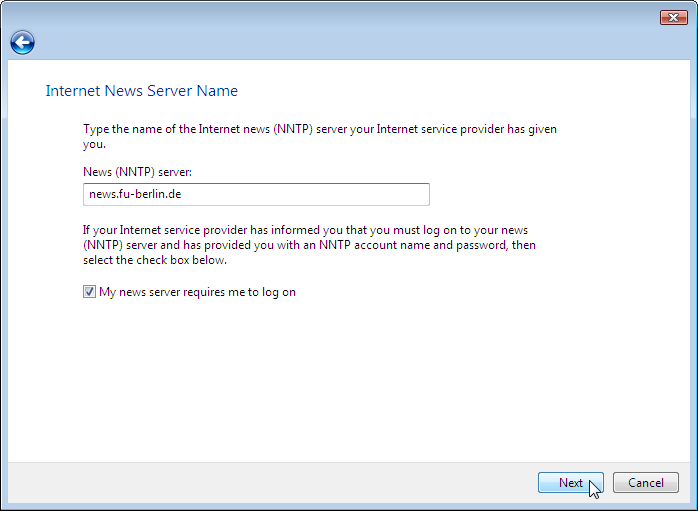
Enter the account details that you have received from us. Enter the "username" in the E-mail username field, the "password" in Password. Windows Mail will remember the password if you check Remember password.
It is not necessary to enter a password as long as you're on campus at Freie Universitšt Berlin, or connected via VPN or WLAN (but excluding Eduroam at other universities).
Note: This password is not your general ZEDAT password, but a special News password, which is assigned on request.
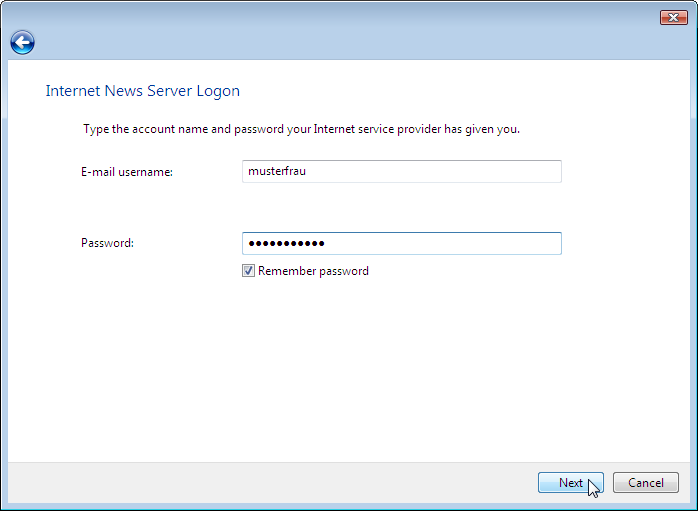
Click Finish to confirm the end of this configuration part.
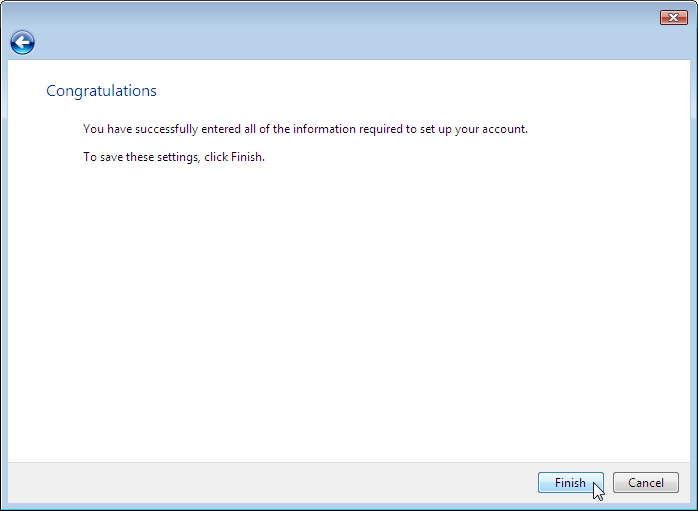
The newly created account appears in the list of accounts now. You can set that account as your Default account by clicking Set as Default.
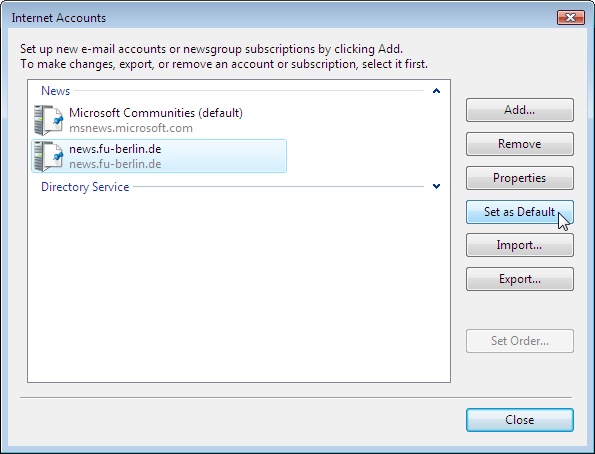
4
After adding the news server you have the opportunity to get the list of available newsgroups. Select Show available newsgroups, but don't turn on Communities.
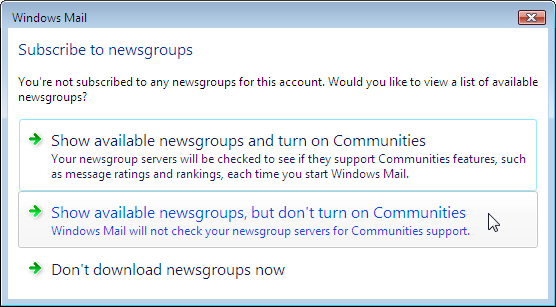
Now Windows Mail downloads the list of groups.
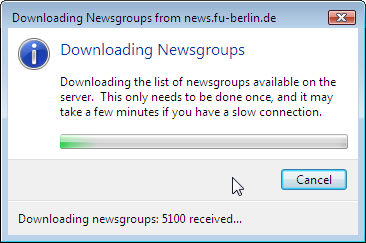
Afterwards you can select the newsgroups you are interested in. Select each group and click Subscribe.
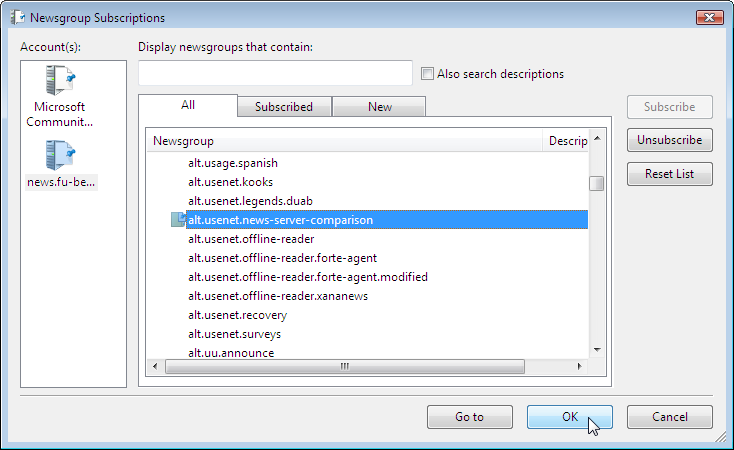
5
You will find the list of subscribed newsgroups in the program window. Now you can read and write articles through our server.
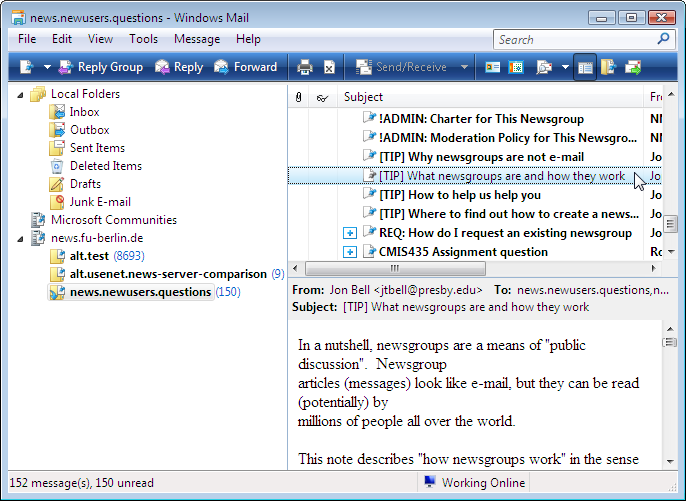
6
Please select the news server with the right mouse button to optimize the news reader configuration. Click Properties.
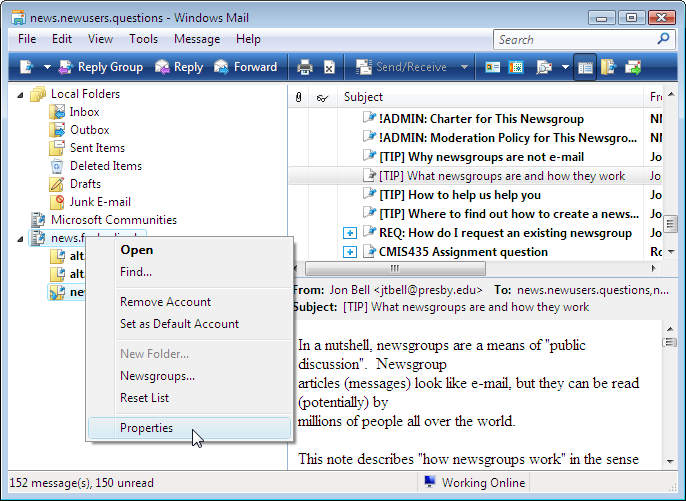
Select the Advanced register card and choose the maximum value for Server Timeouts. If you prefer both authentication and articles to be transferred over an encrypted connection, check "This server requires a secure connection (SSL)" and set "Port number" to 563; otherwise leave it unchanged at "119".
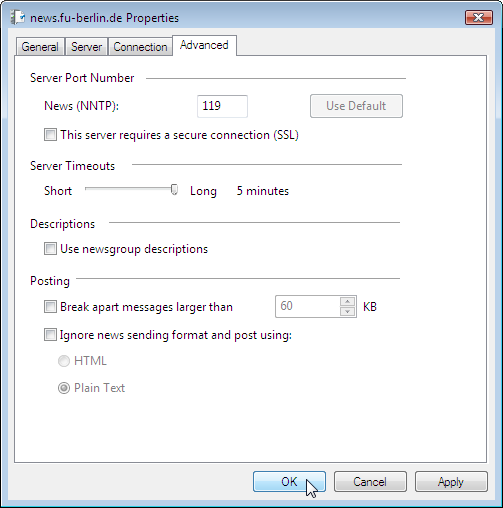
7
As your final step please make sure that the usage of HTML is not activated.
Do this by selecting the command Tools / Options... and clicking at the register card Send.
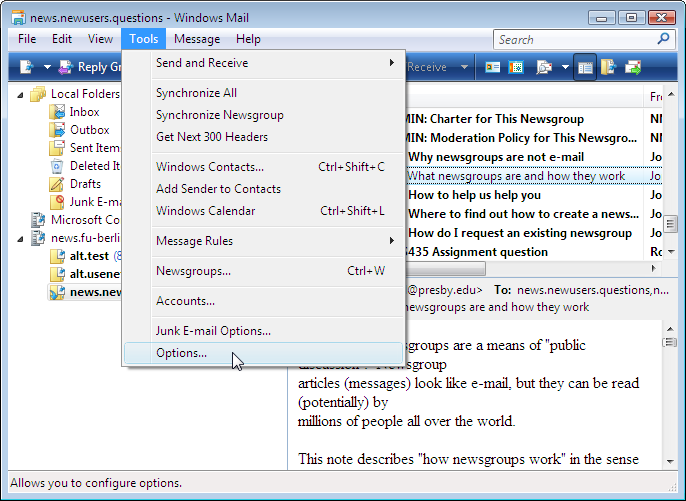
Make sure Plain Text is selected for News Sending Format.