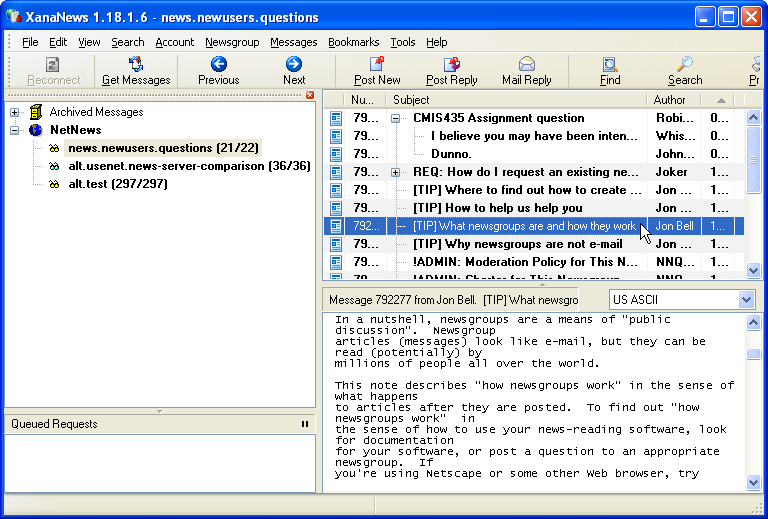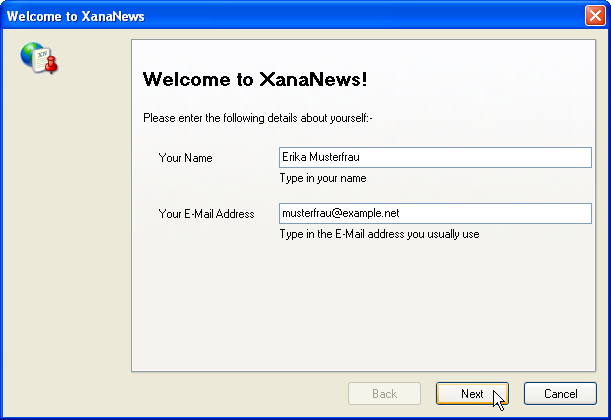
Make the following adjustments to use our news server:
1
Start XanaNews as usual.
If you are using Xananews for the first time, a "Setup wizard" opens. This wizard will help you during the configuration.
2
In the first dialog enter your real name in Your Name and your e-mail adresse in Your E-Mail Address. Click Next.
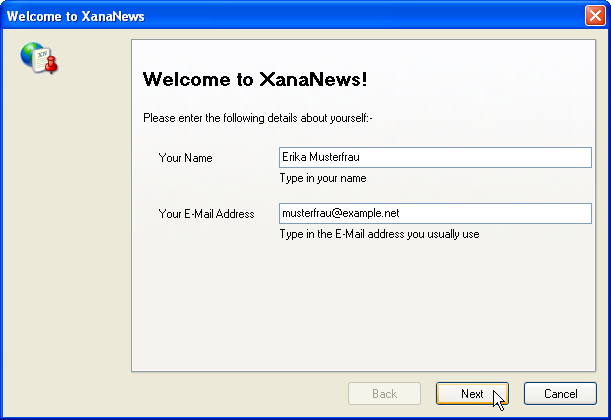
3
In the next dialog window you can assign a short name in Server Account Name. We have chosen "NetNews". In Server Name enter the name of our server News.FU-Berlin.DE. Click Next.
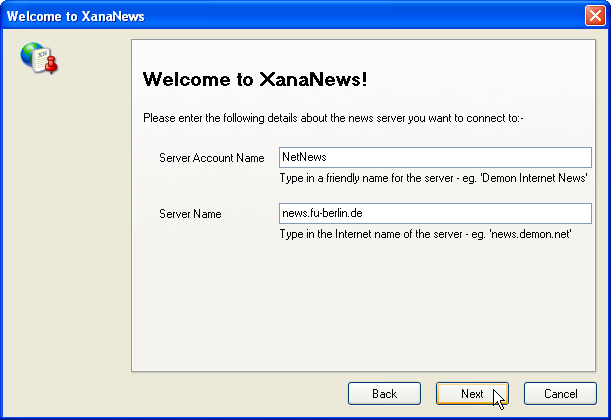
4
In the next dialog window enter the account details for the server you have received from us. Check My news server requires a username and password. Enter the username in User Name for Server and the password in Password for Server. Note: Unlike shown in the image you can see the password in plain text. Click Next.
It is not necessary to enter a password as long as you're on campus at Freie Universitšt Berlin, or connected via VPN or WLAN (but excluding Eduroam at other universities).
Note: This password is not your general ZEDAT password, but a special News password, which is assigned on request.
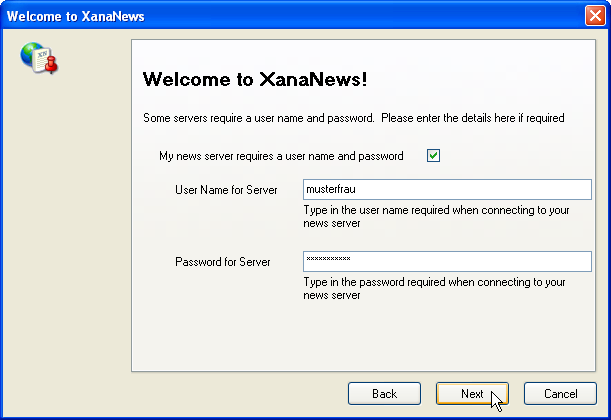
5
In the next dialog window you configure how XanaNews reaches the internet. In general you can leave the settings as they are. Click Next.
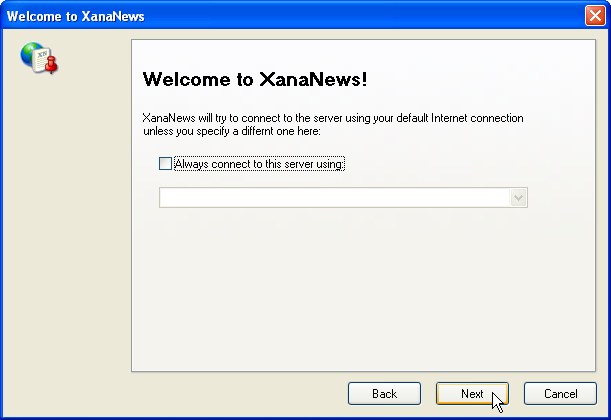
6
The essential data has been entered now. Click OK.
XanaNews now opens a connection to our news server to obtain the list of available newsgroups. This may take some time.
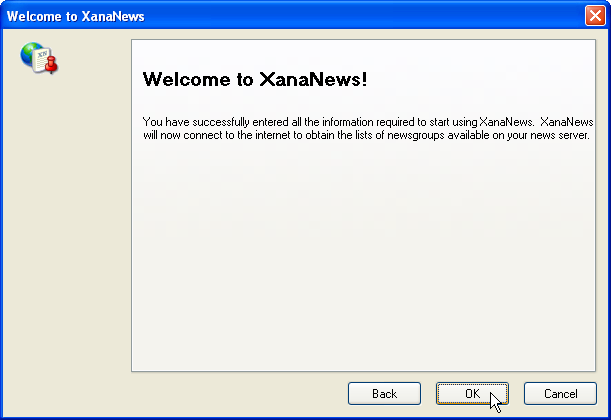
You can monitor the status in lower left corner of XanaNews's main window.
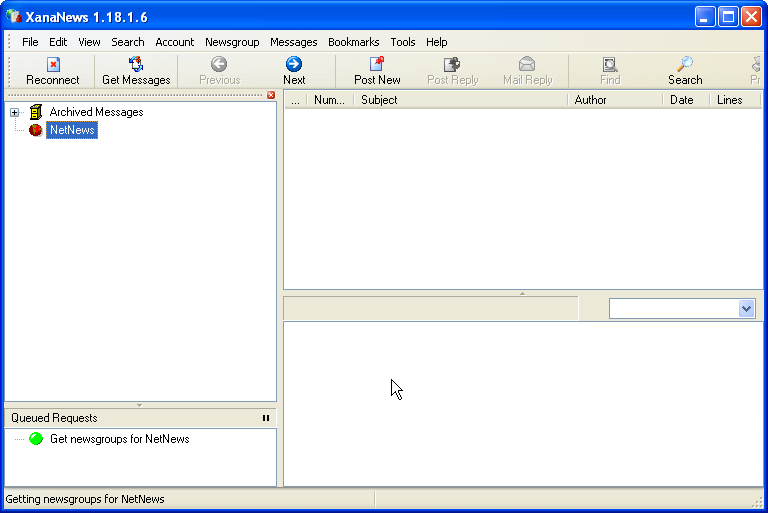
7
After successful download a window opens showing the groups.
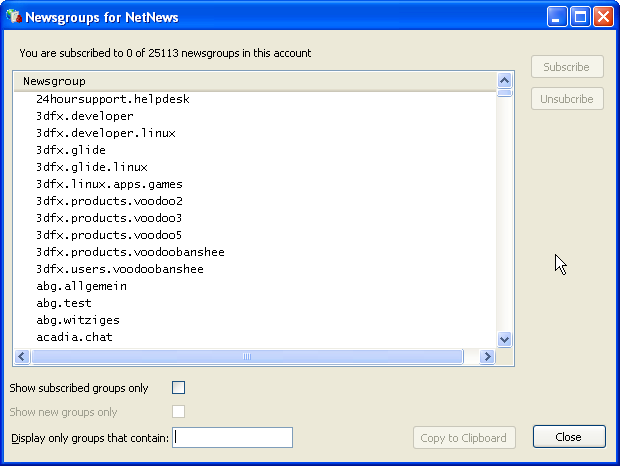
You subscribe a group by double-clicking its name. You can also select a group by single-clicking the name first, then Subscribe in the upper right corner. Small glasses appear left of the name to indicate subscribed groups.
Click Close when you have made your selection.
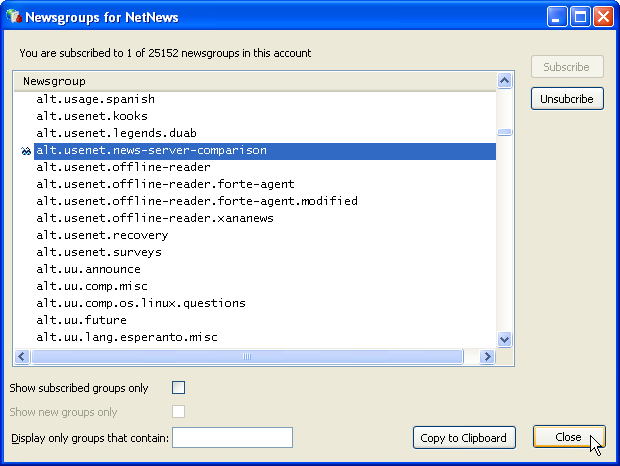
8
You can find the subscribed newsgroups in XanaNews's main window below the news server account ("NetNews"). You might have to open it first by clicking the name.
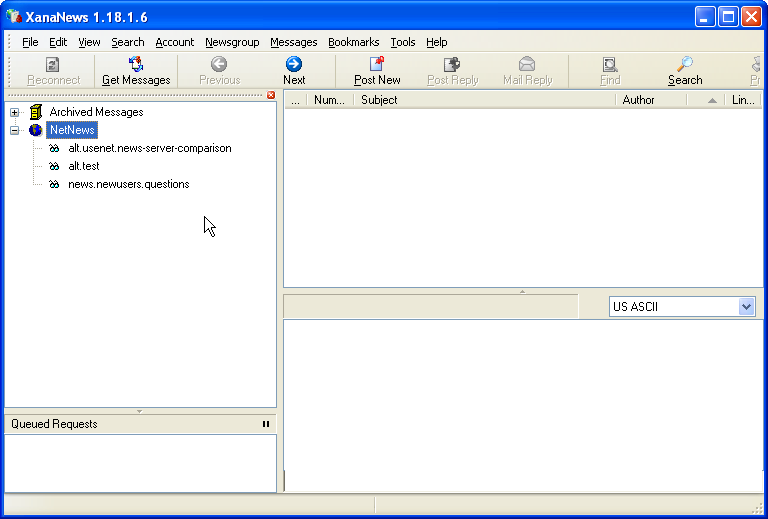
Select a group from the list to retrieve the availible articles in that group.
When fetching headers for the first time XanaNews might offer to configure the number of articles to be fetched.
It might be useful to limit the number of articles to be fetched or to retrieve the header lines only. For example, you could select Get Next ... New Messages and check Get Headers Only.
Click OK.

Now you can read and write articles using our server.